20 Meraki MR Configuration Mistakes, configuring a wireless network can be complex, and even for the most experienced IT professionals
Posted Wednesday, March 08, 2023
Meraki MR Wireless Access Points:
20 Common Configuration Mistakes to Avoid
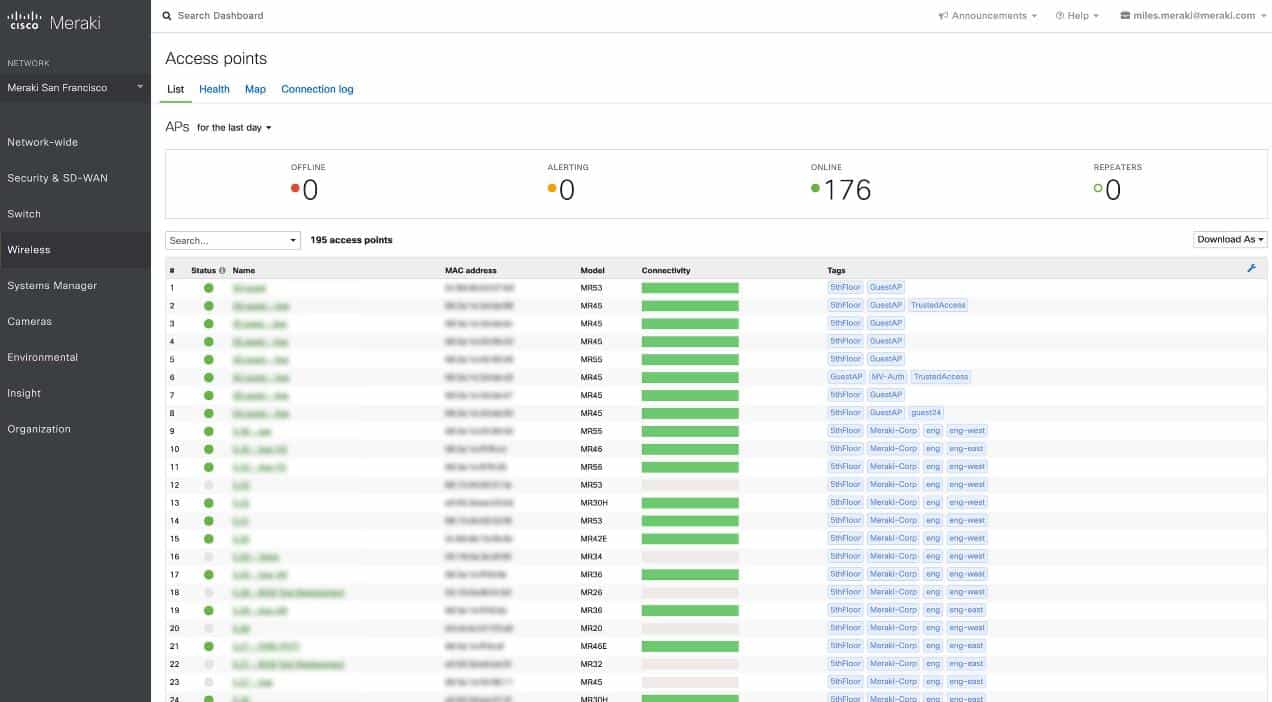
Meraki MR wireless access points are designed to provide reliable, high-performance wireless networking for businesses and organizations of all sizes. However, setting up and configuring a wireless network can be complex, and even the most experienced IT professionals can make mistakes. In this blog, we'll cover the most common Meraki configuration mistakes that IT people make when setting up and configuring Meraki MR wireless access points, along with detailed steps to fix them.
1. Incorrect Network Topology
One common mistake is failing to set up the network topology properly. Ensure your network topology is configured correctly and your Meraki MR wireless access point is properly connected.
To fix this issue, verify that your network topology is set up correctly and that your Meraki MR wireless access point is connected to the network. You can do this by logging into the Meraki dashboard and navigating to the "Network-wide" tab. From there, you can view the network topology and make any necessary changes.
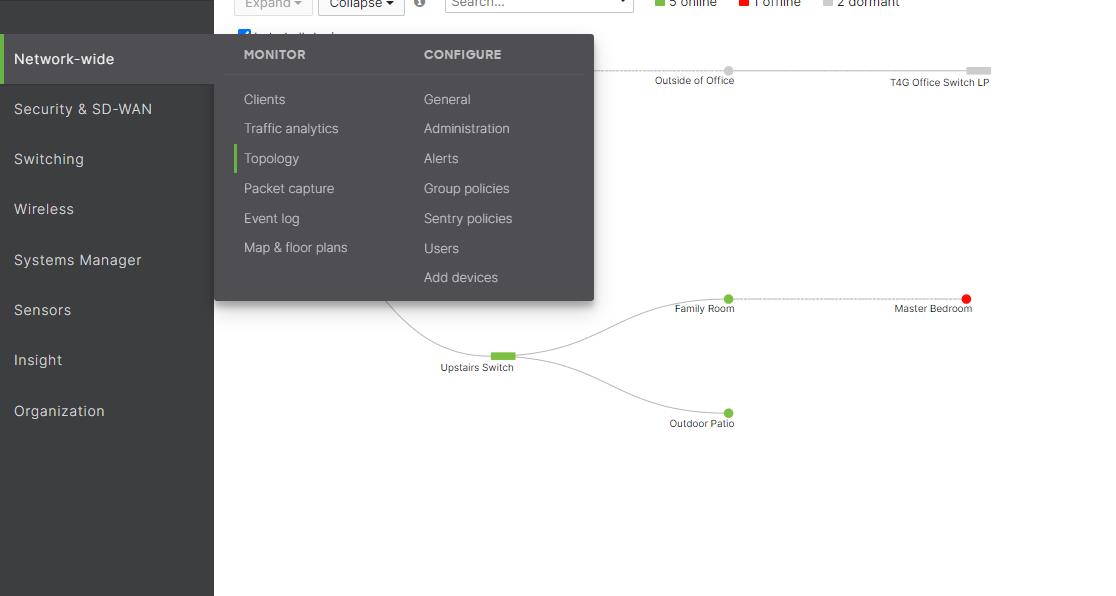
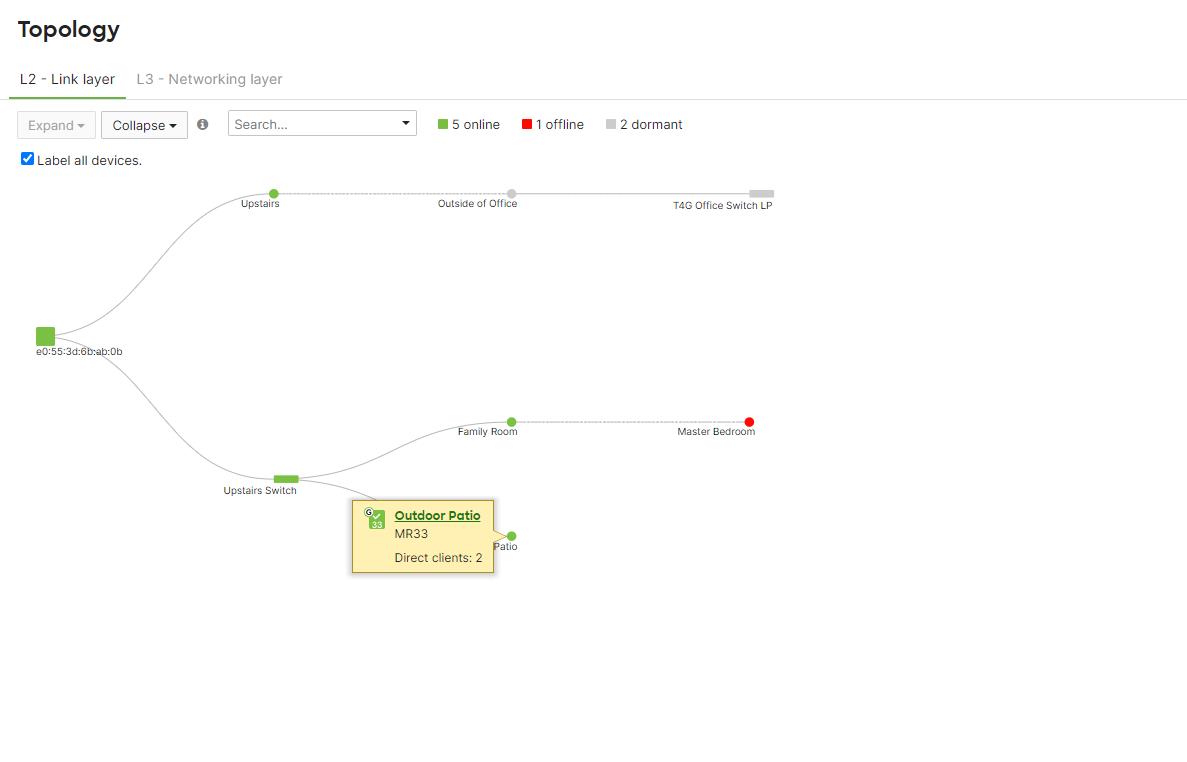
2. Incorrect SSID Configuration
Another common mistake is incorrectly setting up the SSID (Service Set Identifier). Make sure that you have configured the SSID correctly and that it is set to broadcast. Also, ensure that you have the correct security settings configured.
To fix this issue, log into the Meraki dashboard, navigate to the "Wireless" tab, select the "SSIDs" tab, and click on "edit settings" of the SSID that you want to configure. Make sure that you have configured the SSID correctly and that it is set to broadcast. Also, check the security settings to ensure that they are correctly configured.
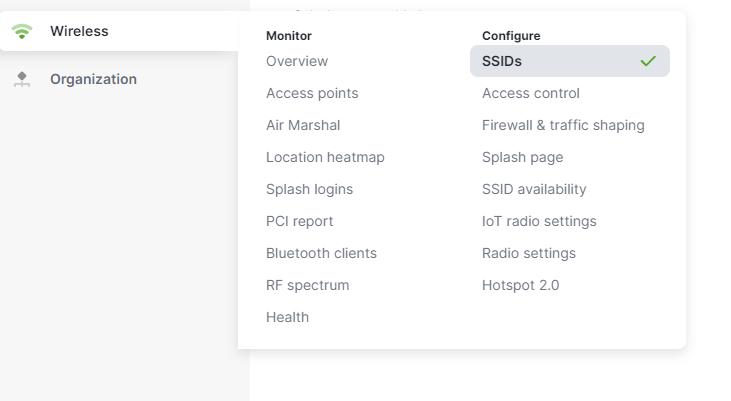
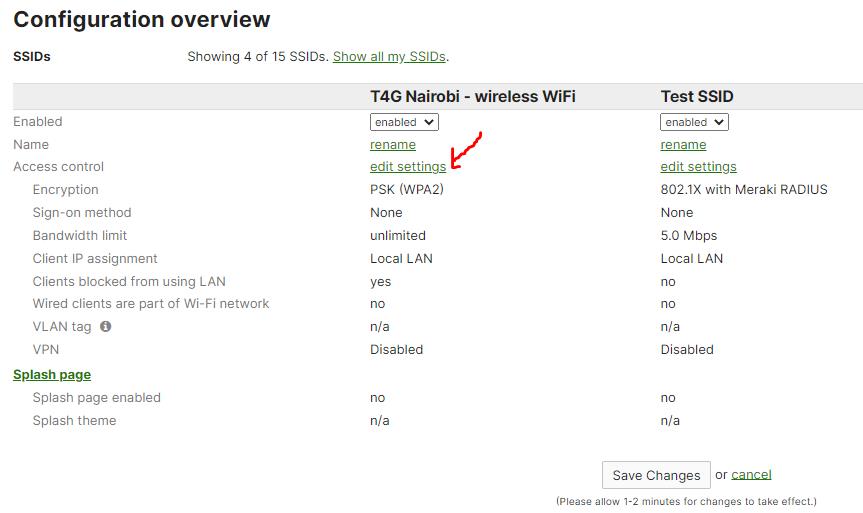
3. Inadequate Coverage
Another mistake is failing to configure the access points for adequate coverage. Ensure you have placed the access points in the proper locations to provide coverage to all areas of your facility.
To fix this issue, log into the Meraki dashboard, navigate to the "Wireless" tab, and select the "Radio settings" tab. Then, select the "RF Profiles" tab and adjust the transmit power and channel settings as necessary to provide adequate coverage. You may also need to adjust the placement of the access points to ensure that they provide coverage to all areas of your facility.
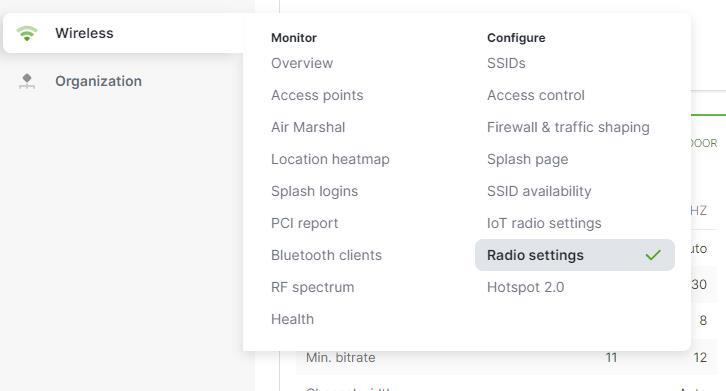
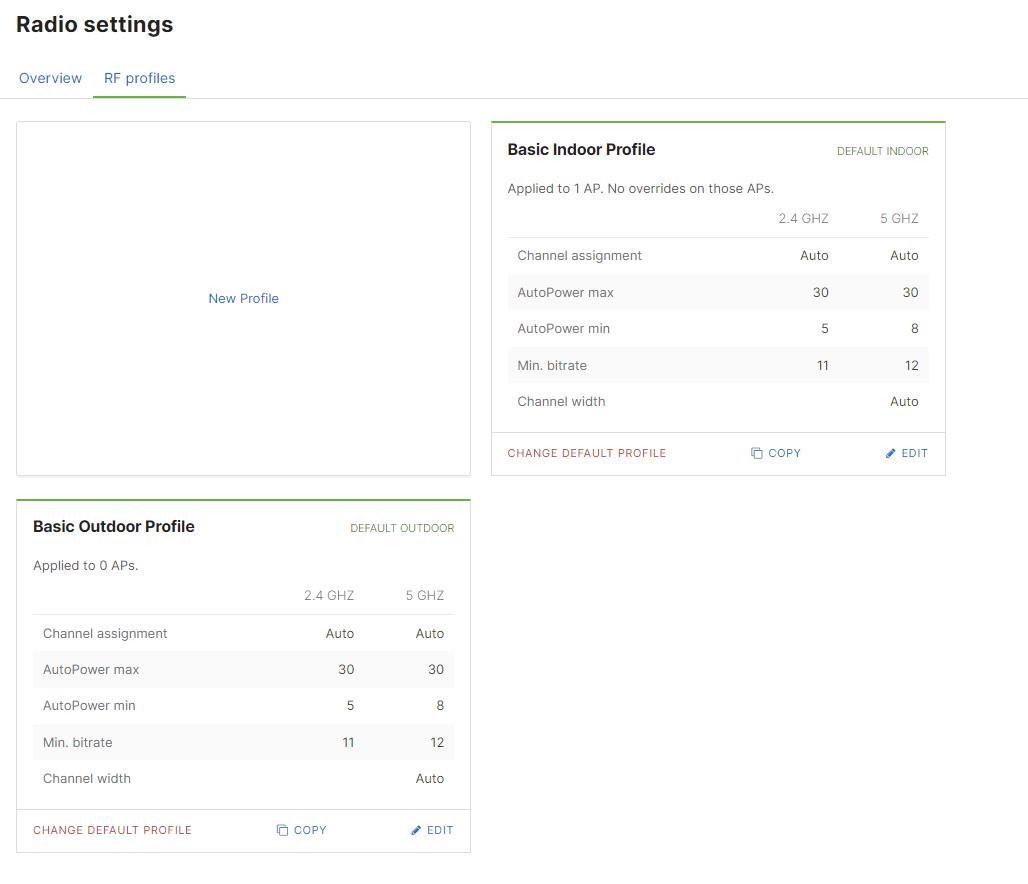
4. Overlapping Channels
Another mistake is configuring multiple access points with overlapping channels. This can cause interference and reduce the overall performance of your wireless network.
To fix this issue, log into the Meraki dashboard, navigate to the "Wireless" tab, select the "Radio settings" tab, and click on the channel of the access point that you want to configure. Then, select the "Change channel setting" tab and ensure that the access points are configured to use non-overlapping channels.
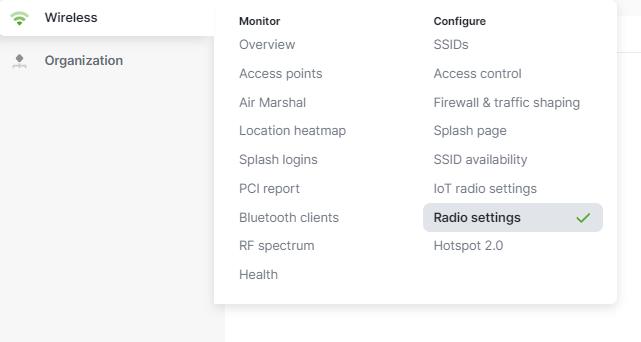
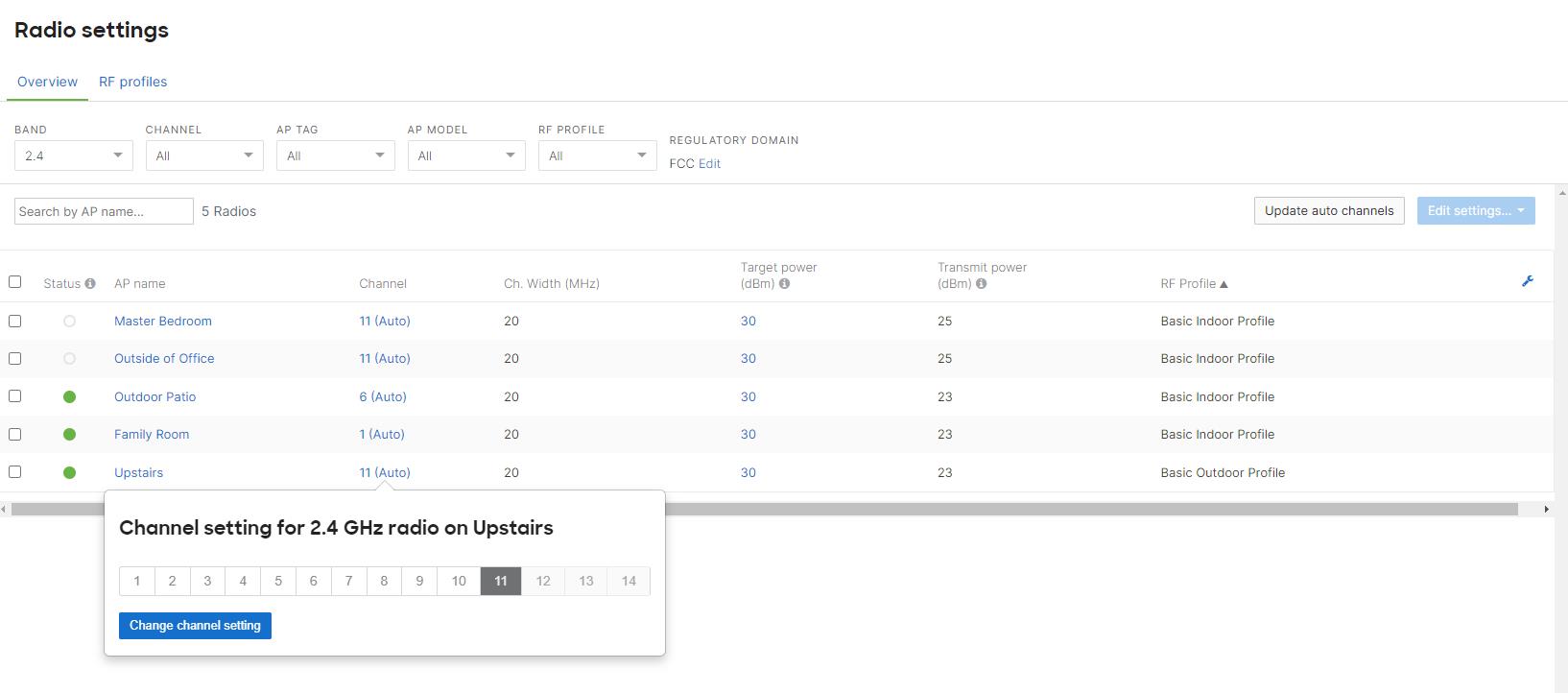
5. Incorrect Power Settings
Another mistake is failing to adjust the access points' power settings properly. Ensure that the power settings are configured to provide adequate coverage without causing interference with other access points.
To fix this issue, log into the Meraki dashboard, navigate to the "Wireless" tab, and select the "Radio settings" tab. Then, select the "RF Profiles" tab and edit the specific profile. Adjust the transmit power settings as necessary to provide adequate coverage without causing interference with other access points.
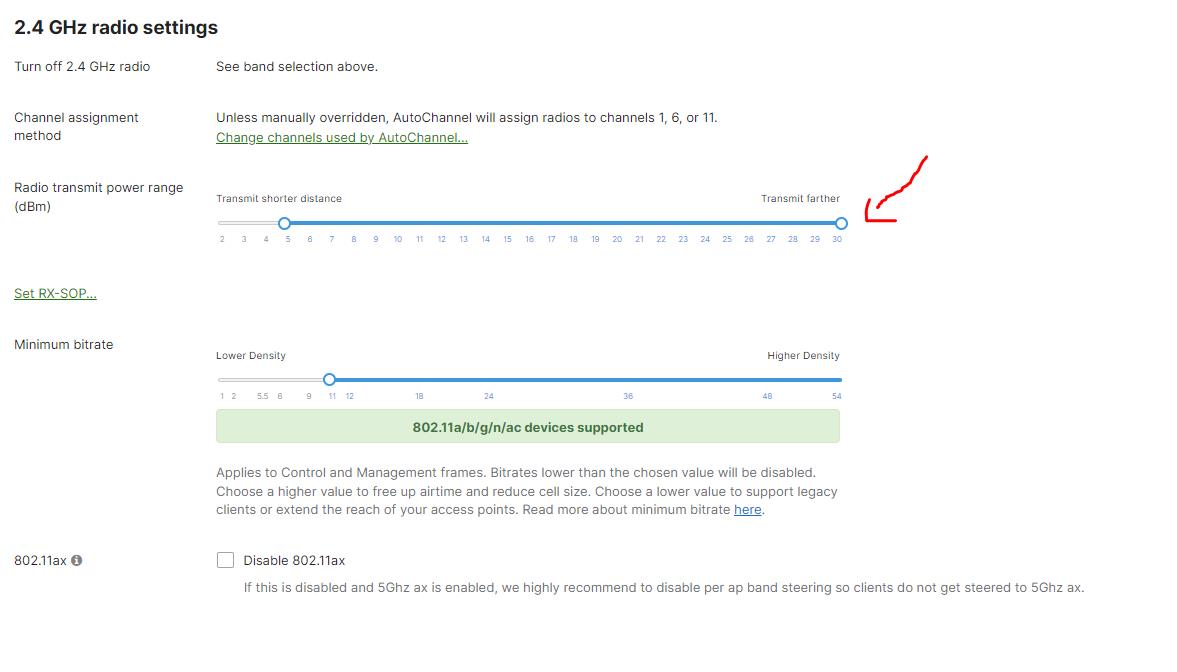
6. Incorrect Radio Settings
Another mistake is failing to configure the radio settings properly, which can result in poor performance or even failure of the access points. Ensure the radio settings are configured to perform your specific use case best.
To fix this issue, log into the Meraki dashboard, navigate to the "Wireless" tab, and select the "Radio settings" tab. Then, select the "RF Profiles" tab and edit the specific profile as necessary to provide the best performance for your specific use case.
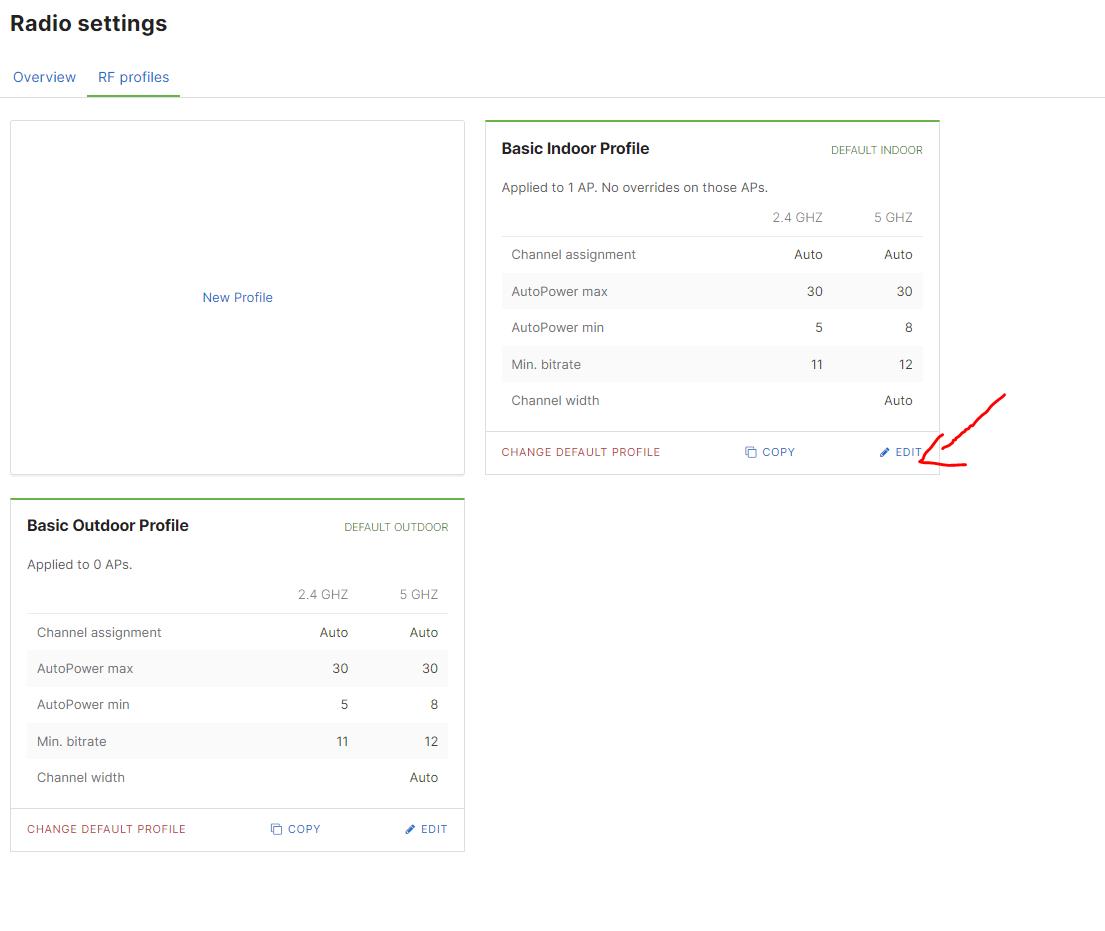
7. Incorrect VLAN Configuration
Another mistake is not correctly configuring the VLAN (Virtual Local Area Network) settings. Ensure the VLAN settings are configured to provide your network's necessary segmentation and isolation.
To fix this issue, log into the Meraki dashboard, navigate to the "Wireless" tab, select the "Access Points" tab, and click on the name of the access point that you want to configure. Then, select the "VLAN Tagging" tab and configure the VLAN settings to provide the necessary segmentation and isolation for your network.
Before doing this, ensuring that your VLANs are well configured from the "Security & SD-WAN" tab is crucial. Otherwise, your VLANs will not work.
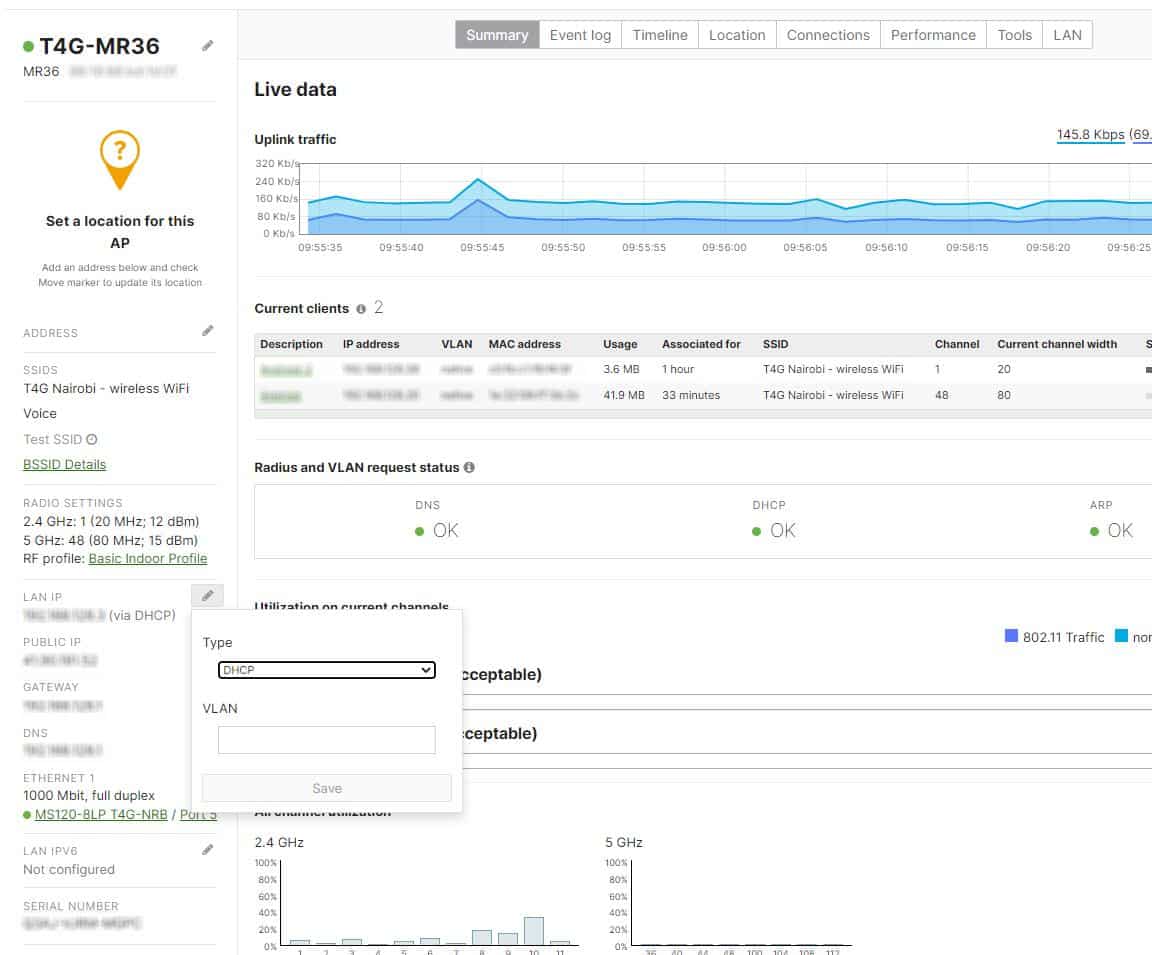
8. Interference from Other Devices
Another common issue is interference from other devices that can degrade the performance of your wireless network. Ensure that your access points are configured to use non-overlapping channels and are not too close to other devices that can cause interference.
To fix this issue, log into the Meraki dashboard, navigate to the "Wireless" tab, select the "Radio settings" tab, then, select the AP tab, click “Edit settings” ”Bulk edit settings” and adjust the transmit power and channel settings as necessary to minimize interference from other devices.
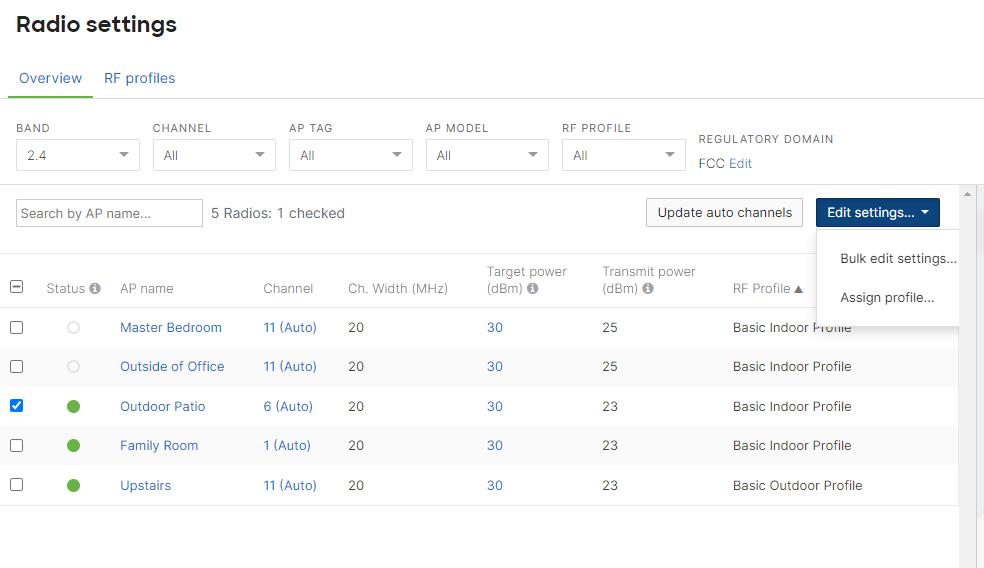
9. Poor Security Settings
Ensuring your wireless network has proper security settings to protect against unauthorized access and data breaches is essential. Ensure you have configured the security settings properly, including strong passwords, adequate authentication methods, and encryption.
To fix this issue, log into the Meraki dashboard, navigate to the "Wireless" tab, select the "Access control" tab, and click on the name of the access point that you want to configure and edit the security settings as necessary to provide proper protection for your wireless network.
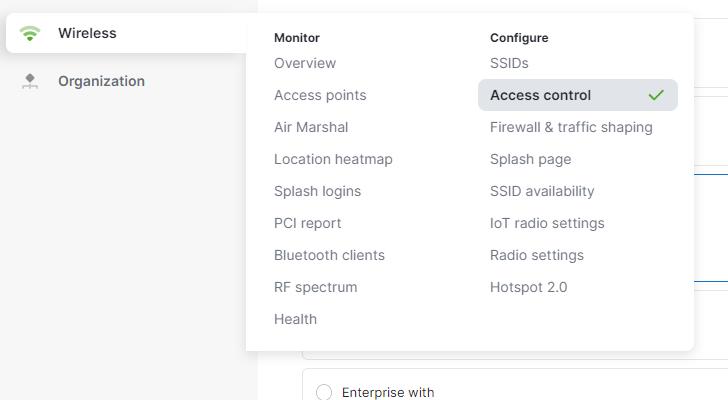
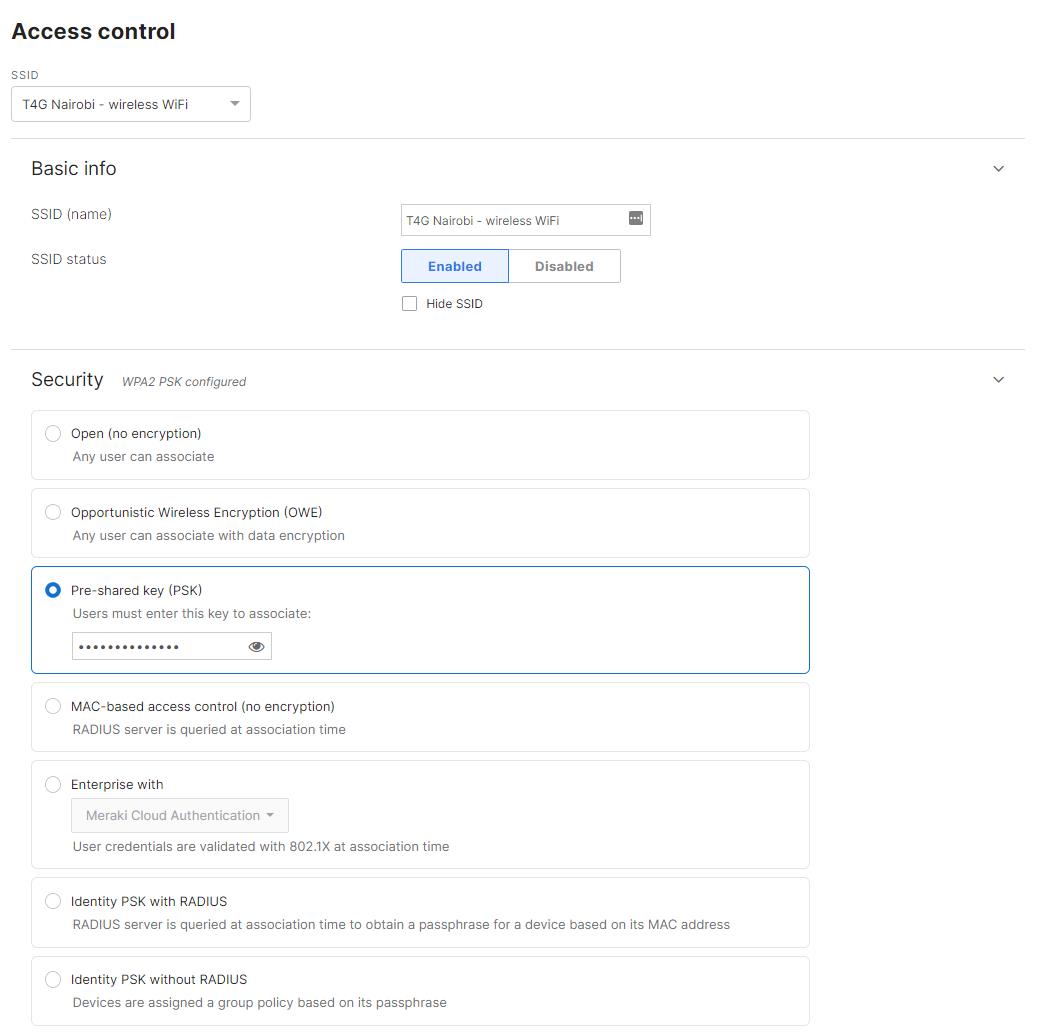
10. Failure to Update Firmware
Another mistake is not updating the firmware of the Meraki MR wireless access points, which can result in performance issues and security vulnerabilities. Ensure that you regularly update the firmware of your Meraki MR wireless access points to ensure that they operate at their best and are protected against security threats.
To fix this issue, log into the Meraki dashboard, navigate to the "Network-wide" tab, and select the "General" tab. Then, scroll down to "Firmware Upgrades" and check if an update is available. You can either manually update each device or configure automatic firmware updates for your network.
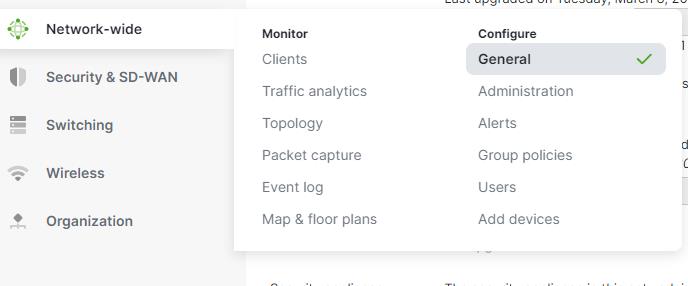
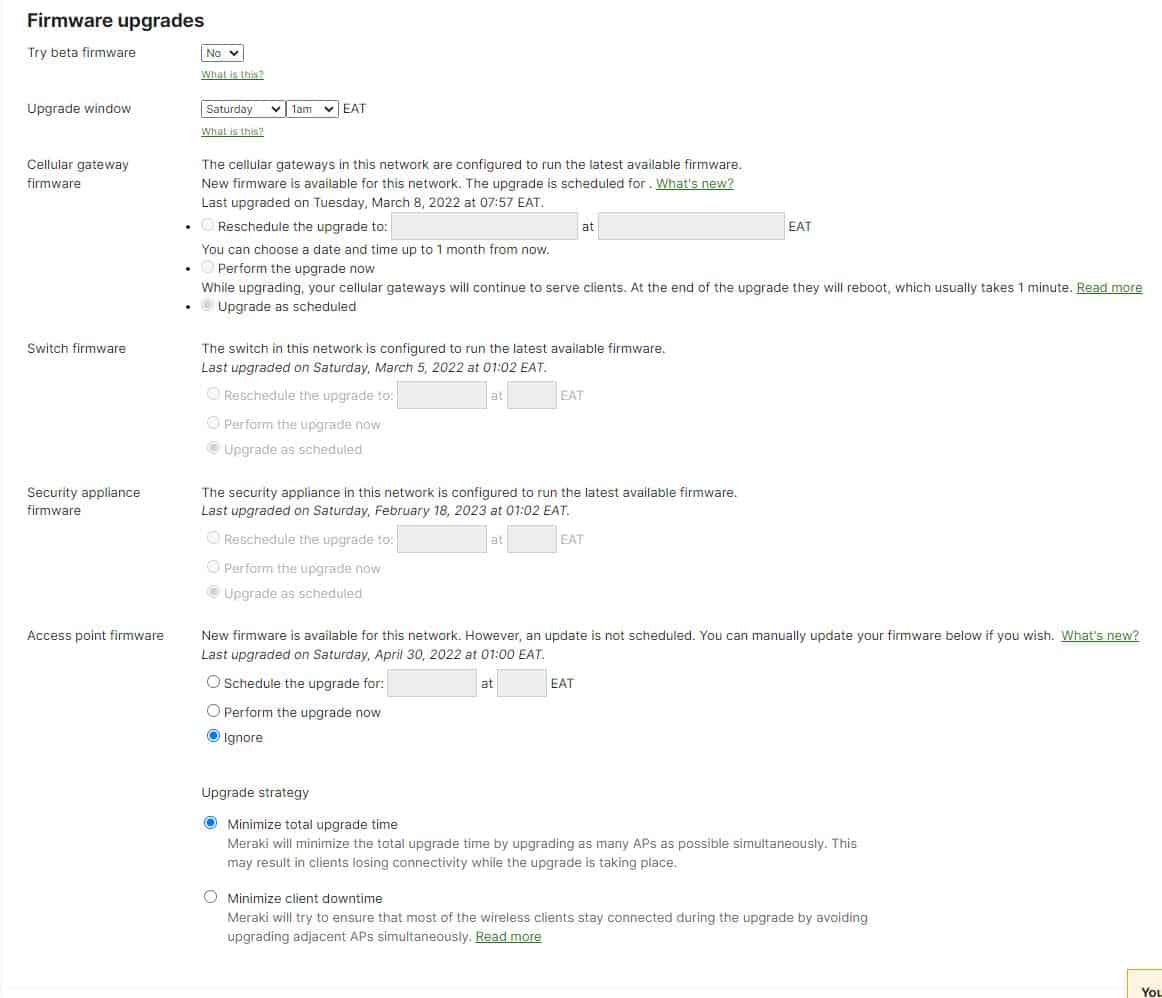
11. Insufficient DHCP Pool
Protocol) pool, which can result in users being unable to connect to the network. Make sure that you have set up a DHCP pool that is large enough to accommodate all the devices that will be connecting to the network.
To fix this issue, log into the Meraki dashboard, navigate to the "Security & SD-WAN" tab, select "DHCP," and then "DHCP Options." Check the IP address range for your DHCP pool and adjust it if necessary to provide enough IP addresses for all devices connecting to the network.
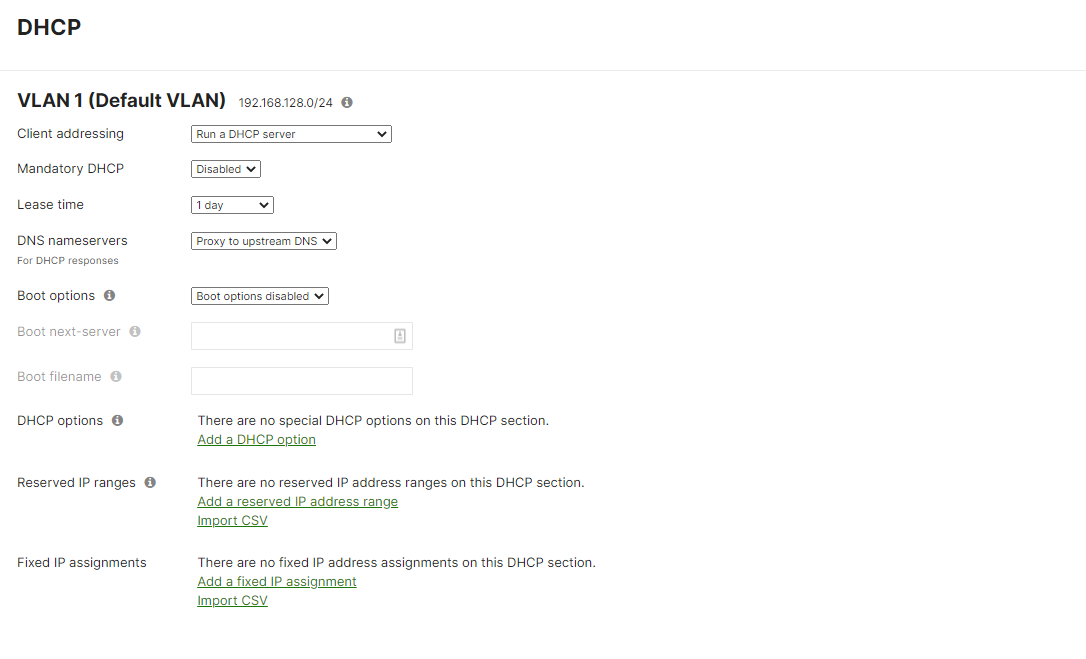
12. Improper QoS Configuration/ Traffic shaping
Another mistake is failing to properly configure QoS (Quality of Service), which can result in slow network performance and dropped connections. Ensure you have configured QoS to prioritize traffic for the most critical applications and devices.
To fix this issue, log into the Meraki dashboard, navigate to the "Wireless" tab, select the "Firewall & traffic shaping" tab, and adjust the QoS settings to prioritize traffic for the most critical applications and devices.
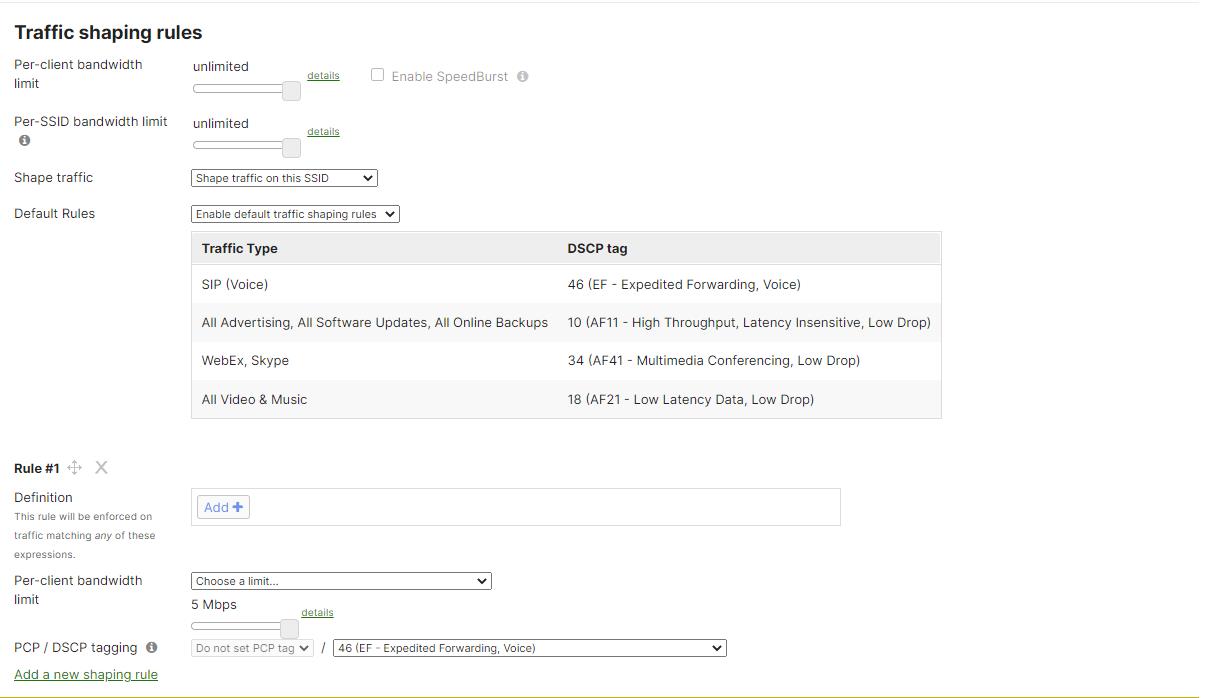
13. Incorrect DNS Configuration
Another mistake is failing to configure DNS (Domain Name System) correctly, which can result in users being unable to access certain websites or online services. Ensure you have set up DNS correctly and are pointing to the correct DNS servers.
To fix this issue, log into the Meraki dashboard, navigate to the "Security & SD-WAN" tab, and select "Appliance status." Check and adjust the DNS settings to ensure they are pointing to the correct DNS servers.
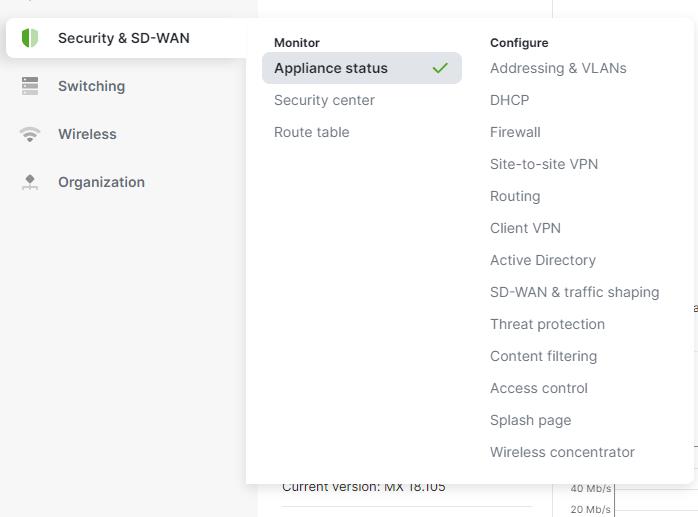
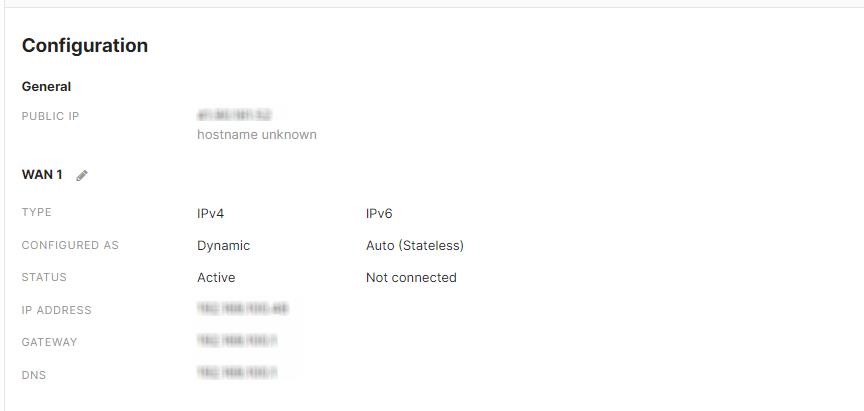
14. Incorrect NAT Meraki Configuration
Another mistake is failing to configure NAT (Network Address Translation) correctly, which can result in users being unable to access specific online services or having their connections dropped. Make sure that you have configured NAT properly and that it is functioning correctly.
To fix this issue, log into the Meraki dashboard, navigate to the "Security & SD-WAN" tab, select "Configure," and then "Firewall." Check the NAT settings and adjust them to ensure they are configured and functioning correctly.
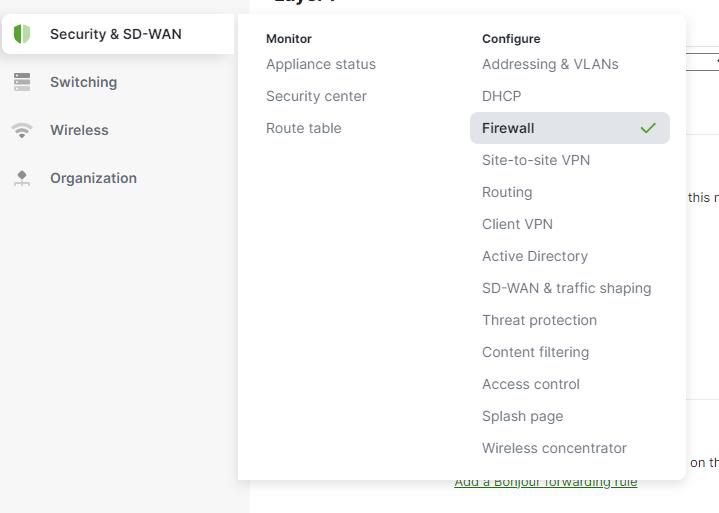
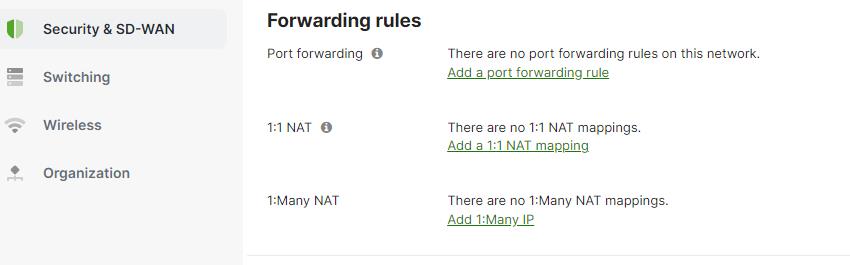
15. Misconfigured Access Control
Another mistake is misconfiguring the access control settings, which can result in users being unable to connect to the wireless network or having their access restricted. Ensure you have correctly set up the access control settings, including the authentication and authorization methods, and that they work correctly.
To fix this issue, log into the Meraki dashboard, navigate to the "Wireless" tab, select the "Access Control" tab, and configure the access control settings as necessary. Check that the authentication and authorization methods work correctly and adjust if necessary.
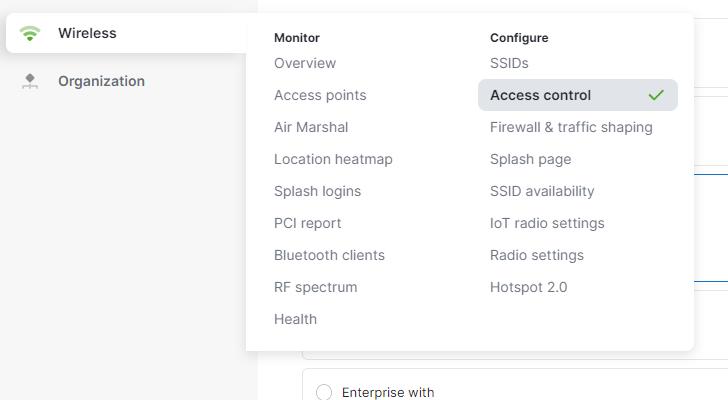
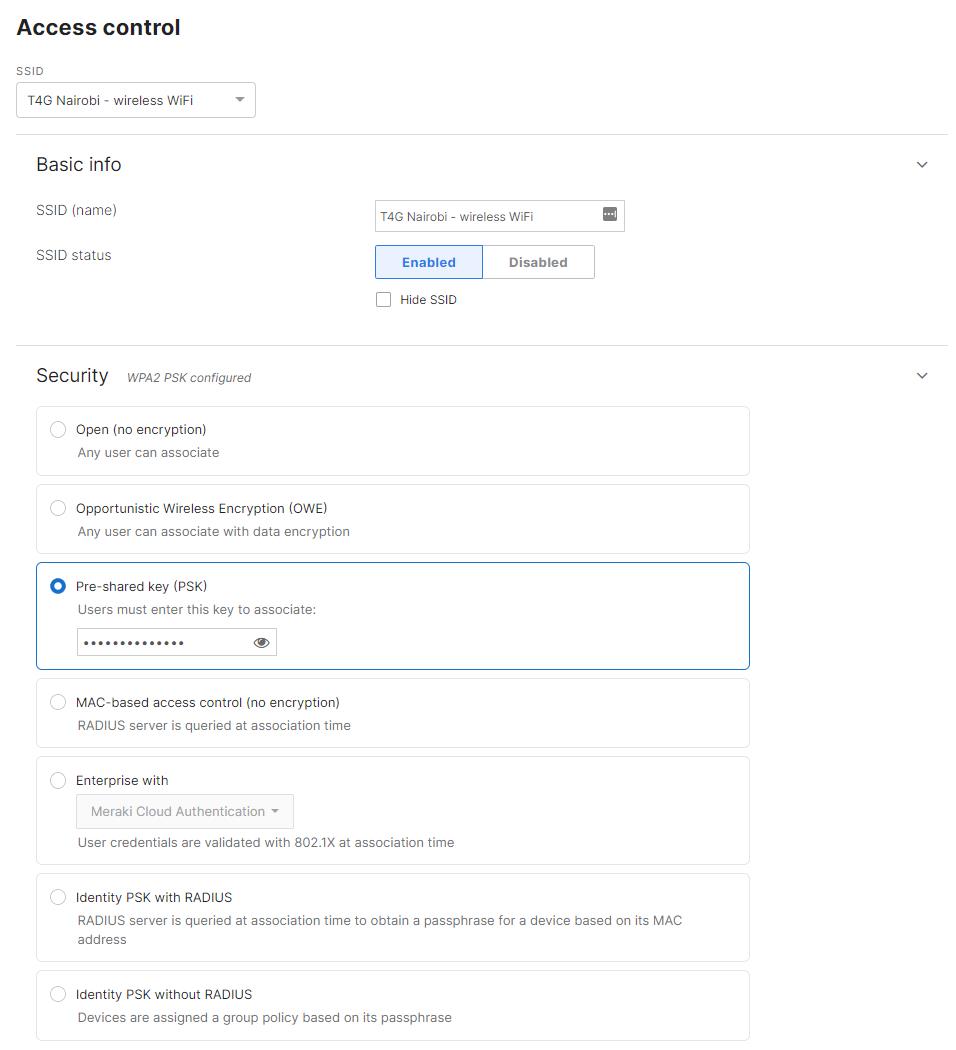
16. Inadequate Load Balancing
Another mistake is not configuring load balancing correctly, which can overload some access points while others are underutilized. Ensure you have configured load balancing to distribute the traffic evenly across all access points.
To fix this issue, log into the Meraki dashboard, navigate to the "Security & SD-WAN" tab, select the "SD-WAN & traffic shaping" tab, and adjust the load balancing settings to distribute the traffic evenly across all uplinks.
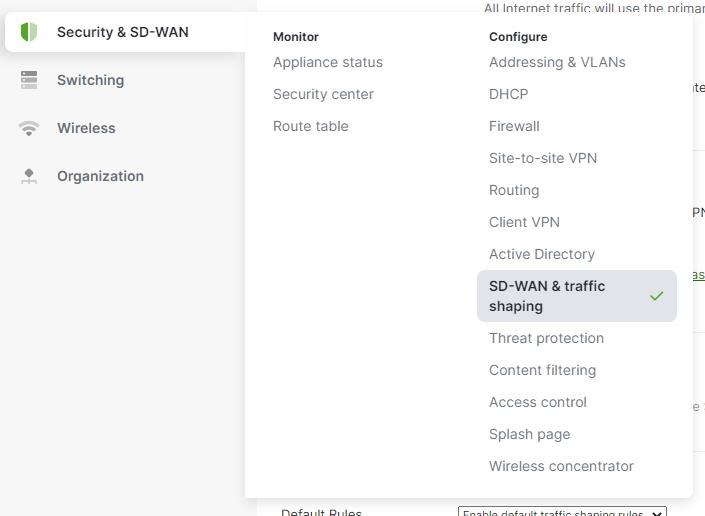
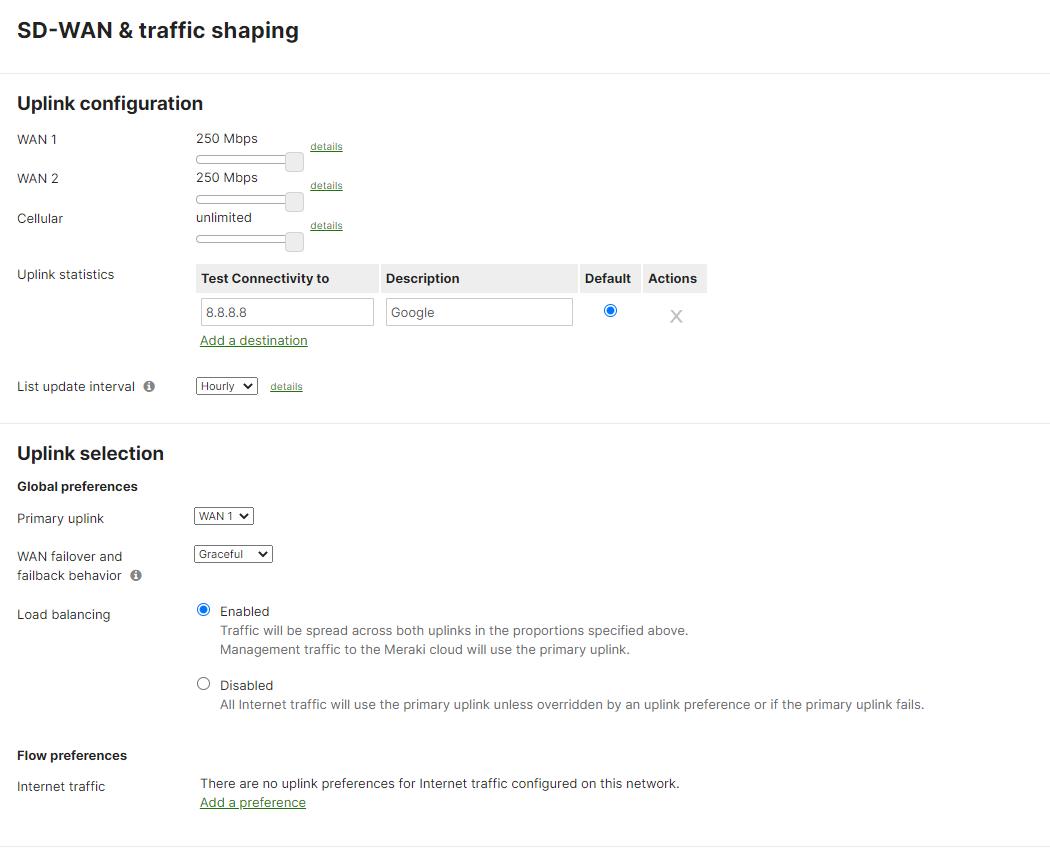
17. Misconfigured DHCP Relay
Another mistake is misconfiguring the DHCP relay settings, which can result in users being unable to obtain an IP address and connect to the network. Make sure that you have set up the DHCP relay settings correctly and that they are pointing to the correct DHCP server.
To fix this issue, log into the Meraki dashboard, navigate to the "Switch" tab, select the "Configure" tab, and then select "Routing & DHCP." Check and adjust the DHCP relay settings to ensure they are pointing to the correct DHCP server.
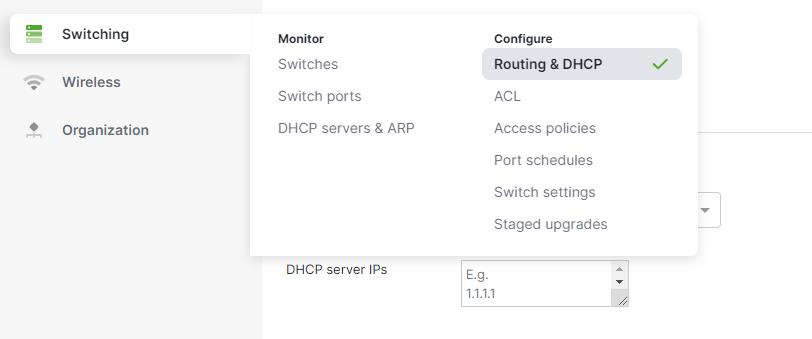
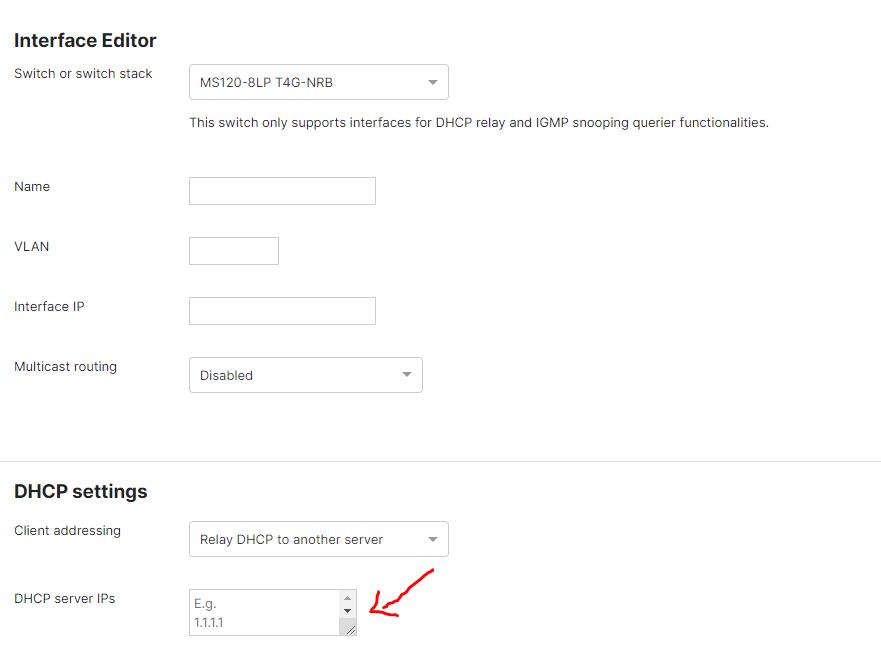
18. Inadequate Power Budget
Another mistake is not providing adequate power to the access points, which can result in degraded performance or even failure of the access points. Ensure you have provided adequate power to the access points through PoE (Power over Ethernet) or an external power supply.
To fix this issue, check the power budget for your network and ensure that it is sufficient to power all the access points. You may need to add additional power sources or use PoE injectors to provide additional power to the access points.
19. Misconfigured Radio Profiles
Yet another mistake is misconfiguring the radio profiles, which can result in degraded performance or even failure of the access points. Ensure you have configured the radio profiles properly and are set up to provide the best performance for your specific use case.
To fix this issue, log into the Meraki dashboard, navigate to the "Wireless" tab, select the "Radio settings" tab, and click on the name of the access point that you want to configure. Then, select the "RF Profiles" tab and adjust the radio profile settings as necessary to provide the best performance for your specific use case.
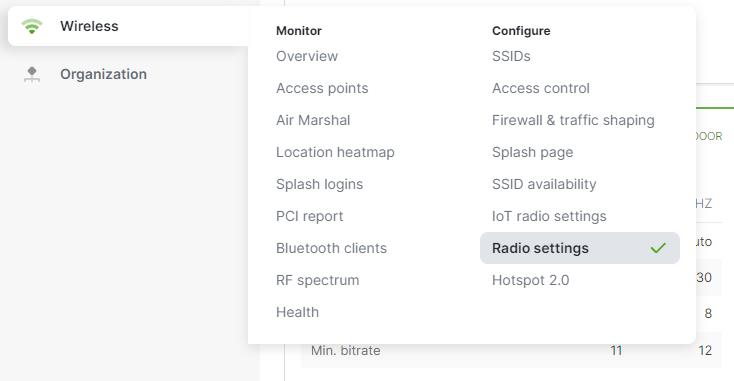
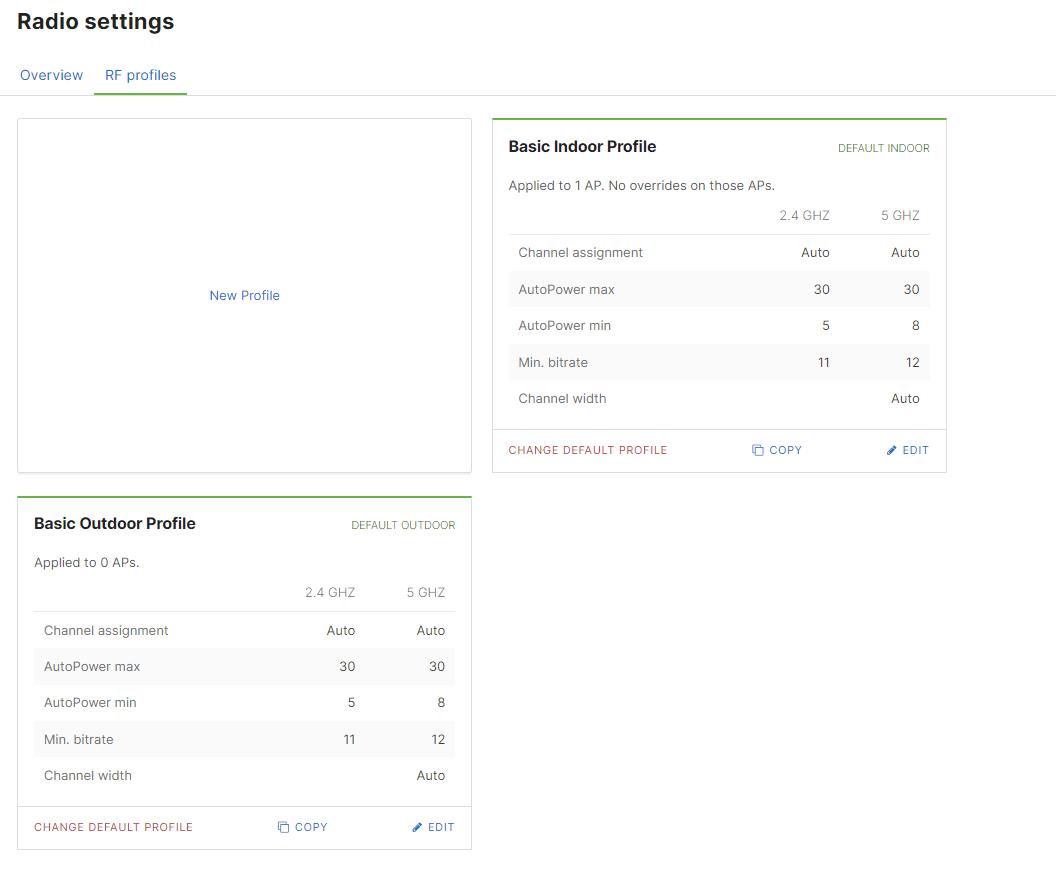
20. Under provisioning a WiFi network
We all rely on WiFi, whether it's for home or business. The average household has 8.3 connected devices, with offices having many more. We commonly find customers only use a single access point to cope with this many connections, which can cause lagging, poor connectivity, or no connectivity. An easy solution is to purchase multiple access points to ensure coverage around your home or office is closer to 100%. In some cases, even one extra access point makes a huge difference.
Meraki Configuration Mistakes Conclusion
In conclusion, setting up and configuring a Meraki MR wireless access point can be complex. Still, by avoiding these common Meraki configuration mistakes, you can ensure that your wireless network functions correctly and provides the necessary coverage, performance, and security for your organization. Suppose you're unsure how to configure your Meraki MR wireless access point. In that case, it's always best to consult a network engineer or IT professional to ensure your wireless network is set up correctly.
Telecom4Good Can Help
Telecom4Good has certified Meraki engineers on staff to support our nonprofit clients with set up and configuration to ensure their Cisco Meraki networks are optimized for their operations. This support is at no cost to our clients. Please schedule a call or email us at meraki-support@telecom4good.org to learn more.

