20 Meraki MR Configuration Mistakes, configuring a wireless network can be complex, and even for the most experienced IT professionals
Posted Tuesday, November 25, 2025
20 Common Meraki MR Configuration Mistakes Nonprofits Should Avoid
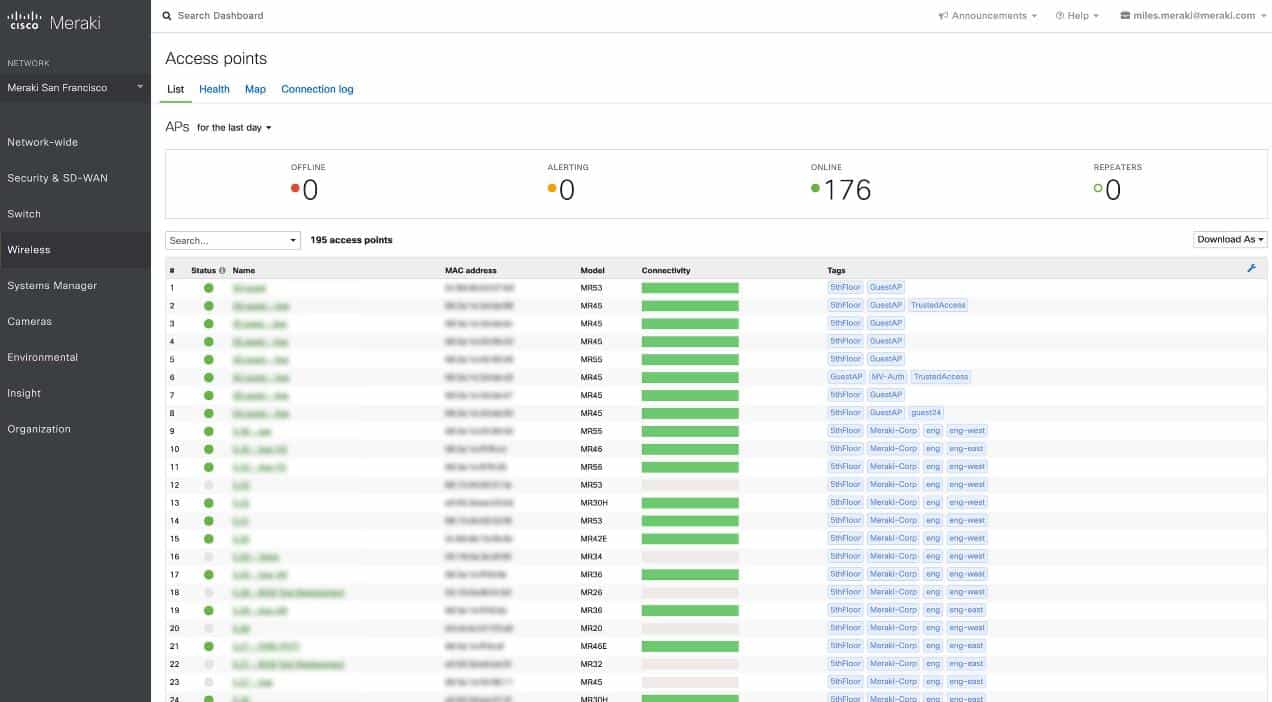
Meraki MR access points can provide dependable Wi-Fi for nonprofits of all sizes, but configuration mistakes can lead to coverage problems, security gaps, or service interruptions. Many organizations run into the same issues during setup. This guide outlines the most common mistakes nonprofits experience and how to fix them.
1. Incorrect Network Topology
If the network topology is not set up correctly, devices may not communicate as expected.
How to Fix It
Open the Meraki dashboard, go to Network-wide, and review the topology map to confirm the access point is connected to the correct network.
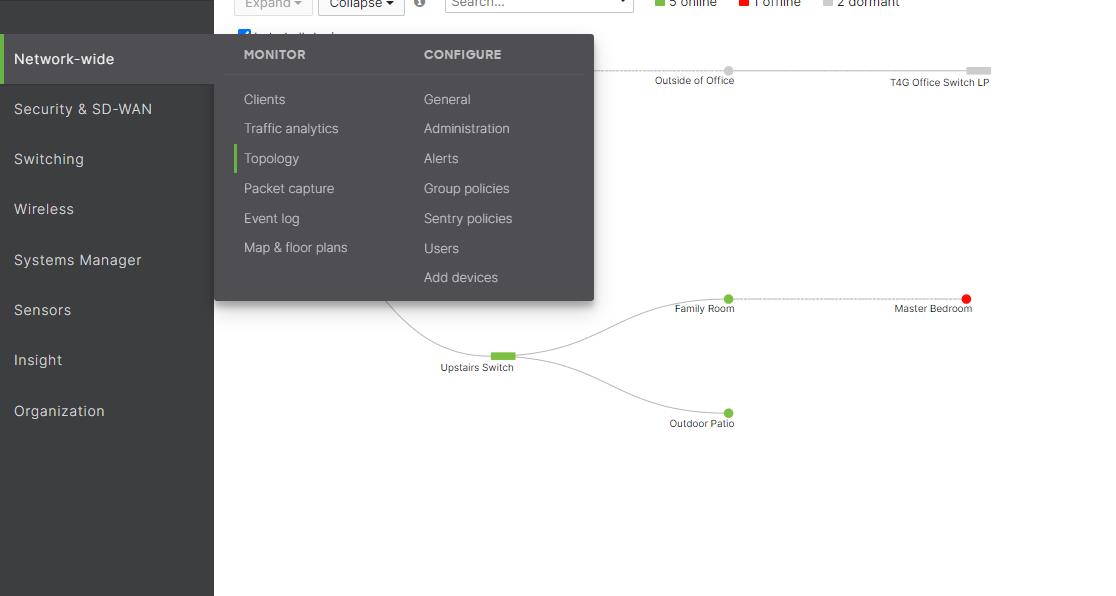
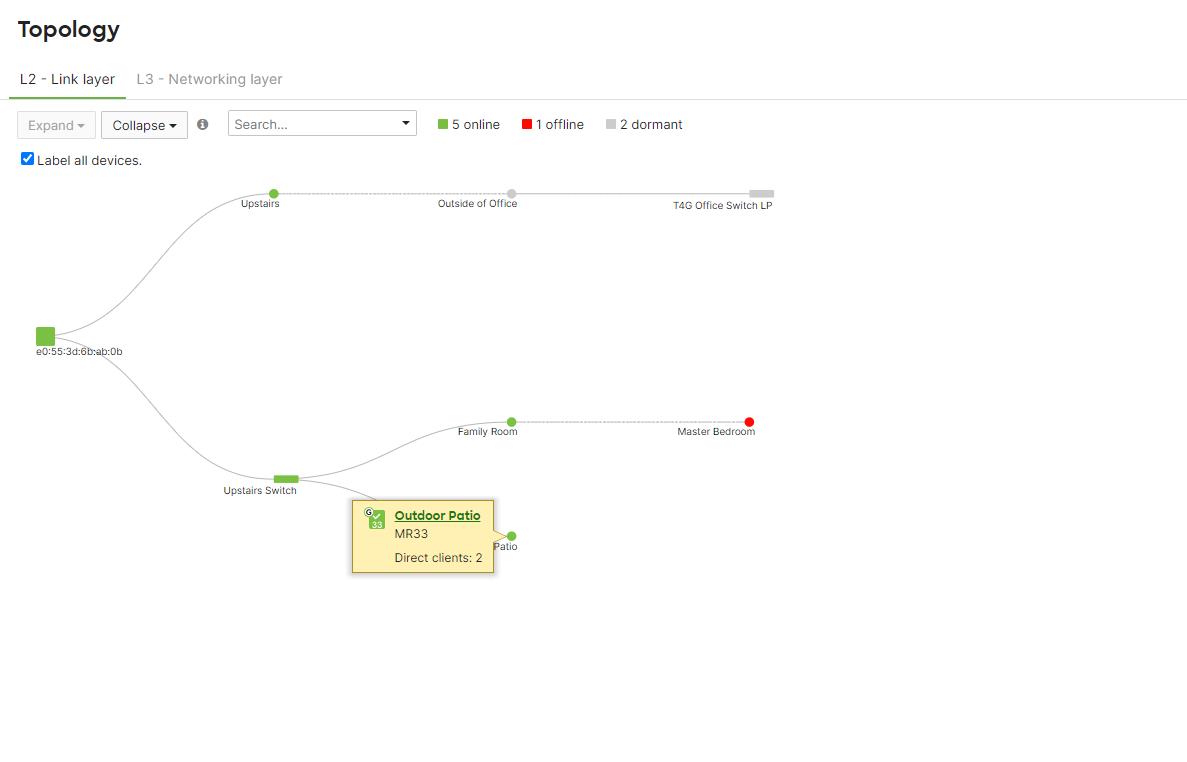
2. Incorrect SSID Configuration
An SSID that is misconfigured or not broadcasting can prevent users from connecting.
How to Fix It
In the Wireless section of the dashboard, open SSID (Service Set Identifier) and review the settings to confirm it is active with the correct security options.
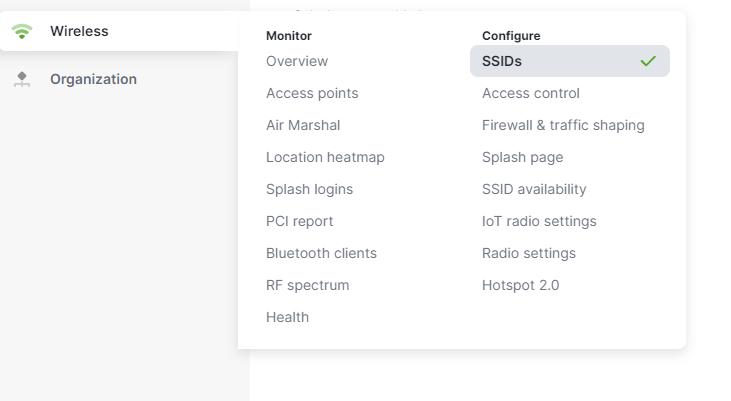
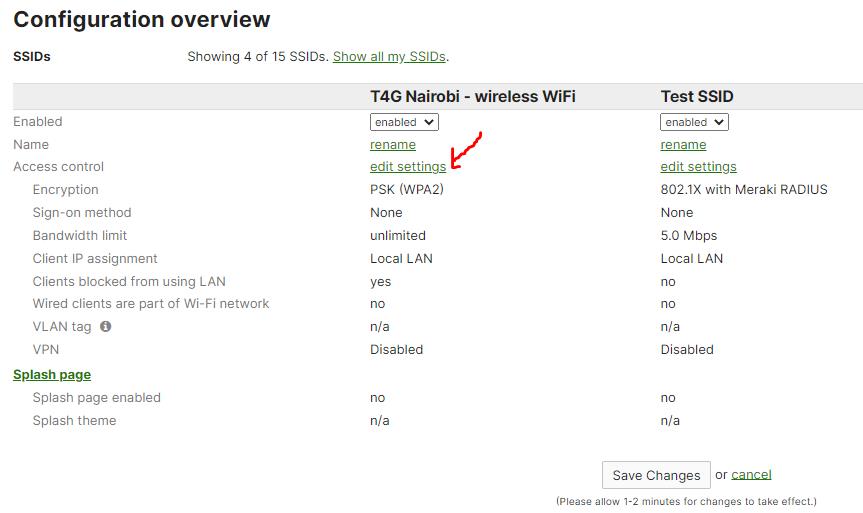
3. Inadequate Coverage
Coverage problems occur when access points are placed too far apart or set to low transmit power.
How to Fix It
In Wireless, open Radio settings and adjust transmit power or reposition access points so each space receives dependable coverage.
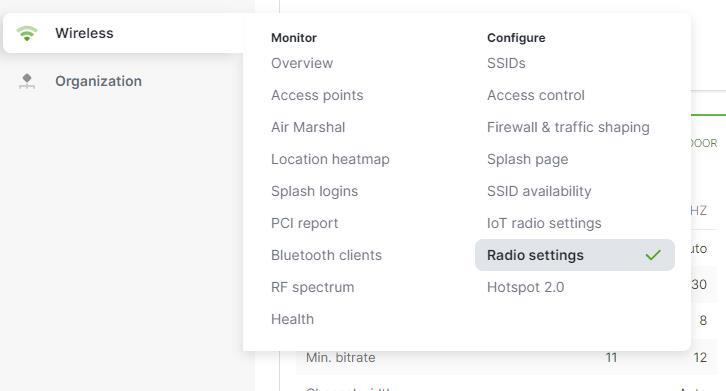
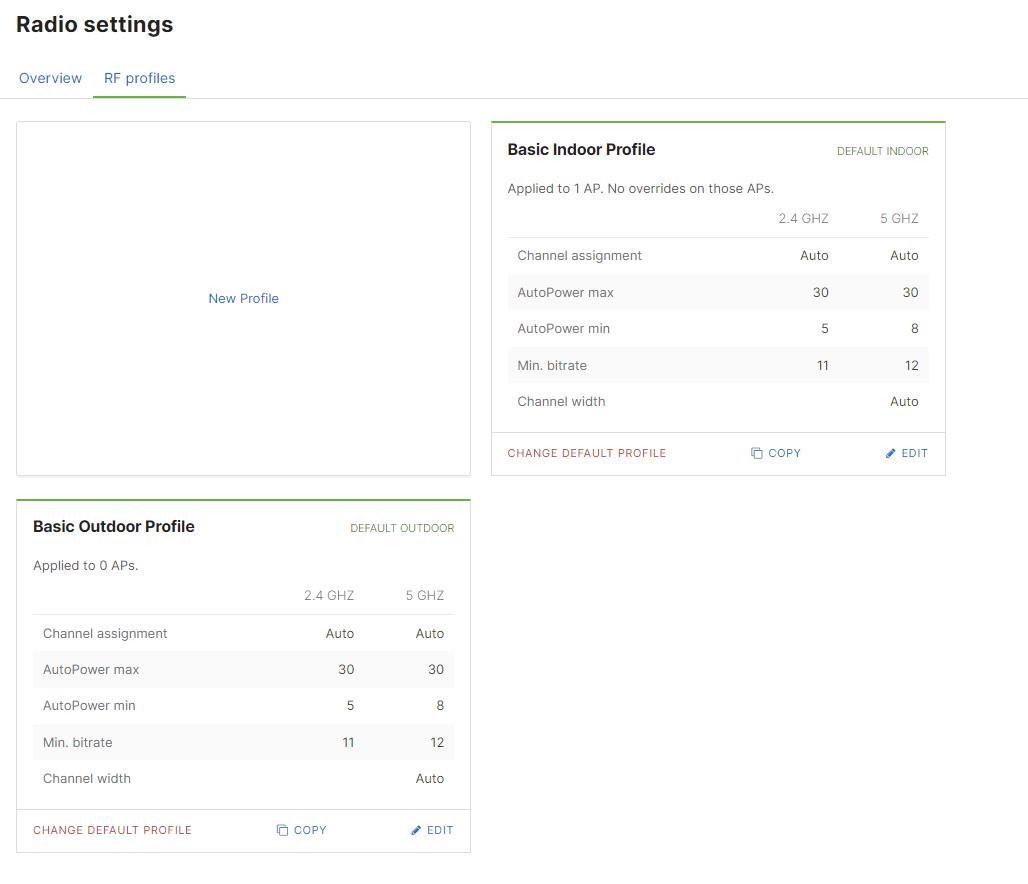
4. Overlapping Channels
Channels that overlap create interference and slow performance.
How to Fix It
Go to Radio settings and choose non-overlapping channels for nearby access points.
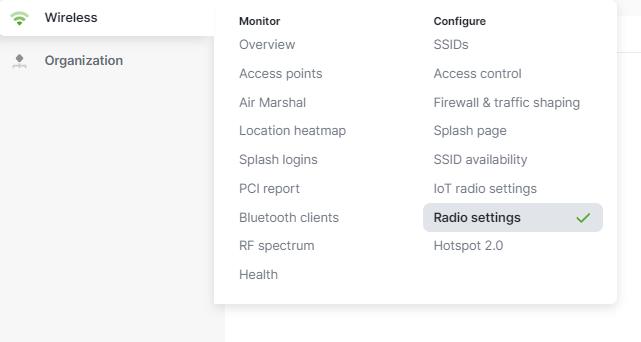
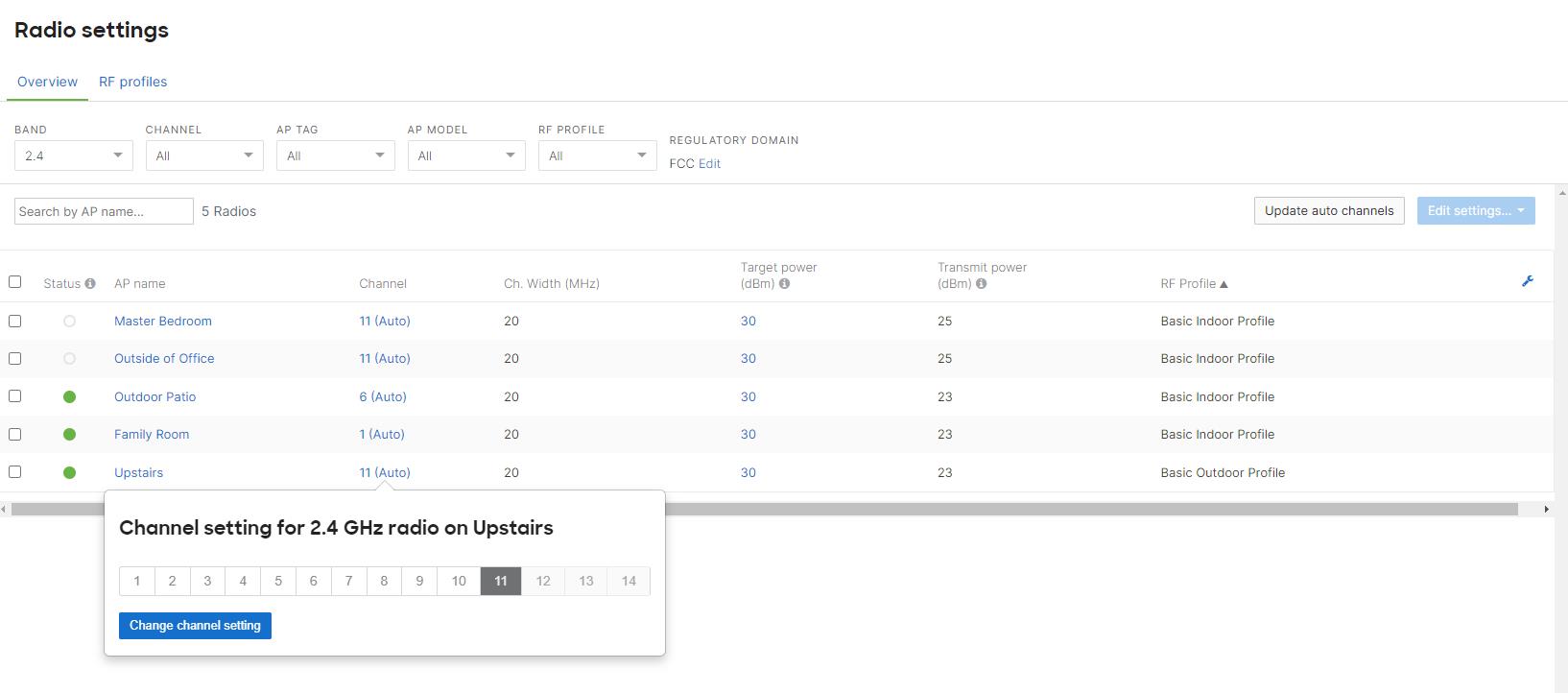
5. Incorrect Power Settings
Power levels that are too high or too low can cause either interference or weak signal strength.
How to Fix It
Edit the RF profile in Radio settings and adjust transmit power to maintain strong but controlled coverage.
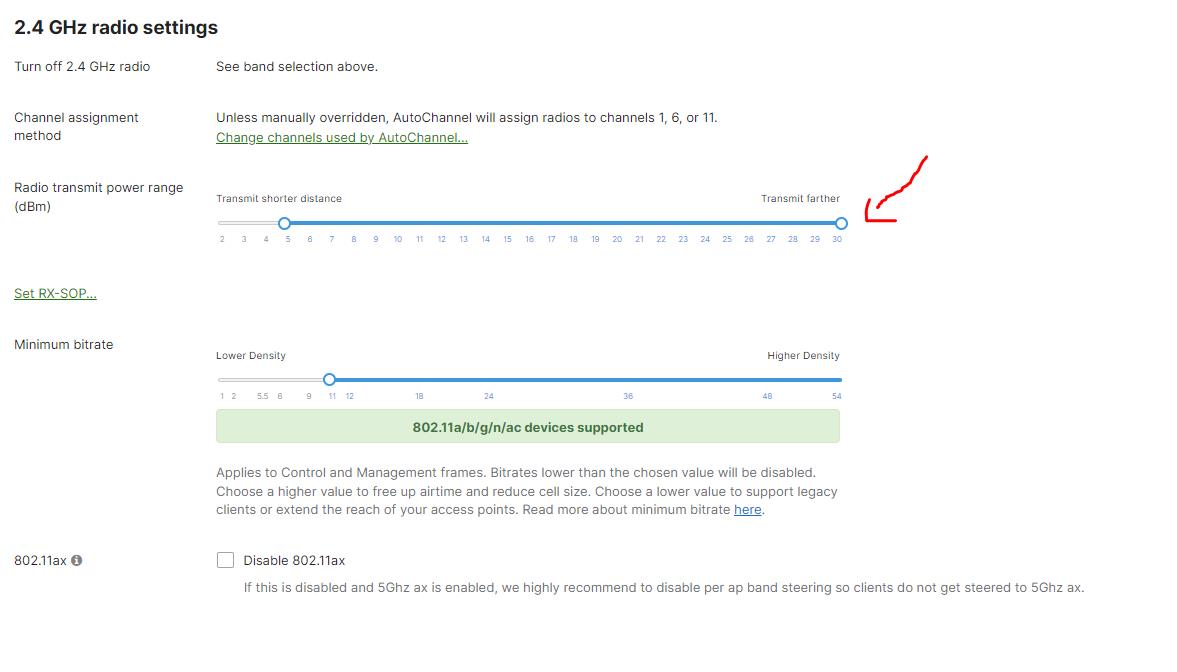
6. Incorrect Radio Settings
Improper radio settings can lead to unstable performance.
How to Fix It
Review the RF profile in the Radio settings section and confirm the configuration matches the needs of your environment.
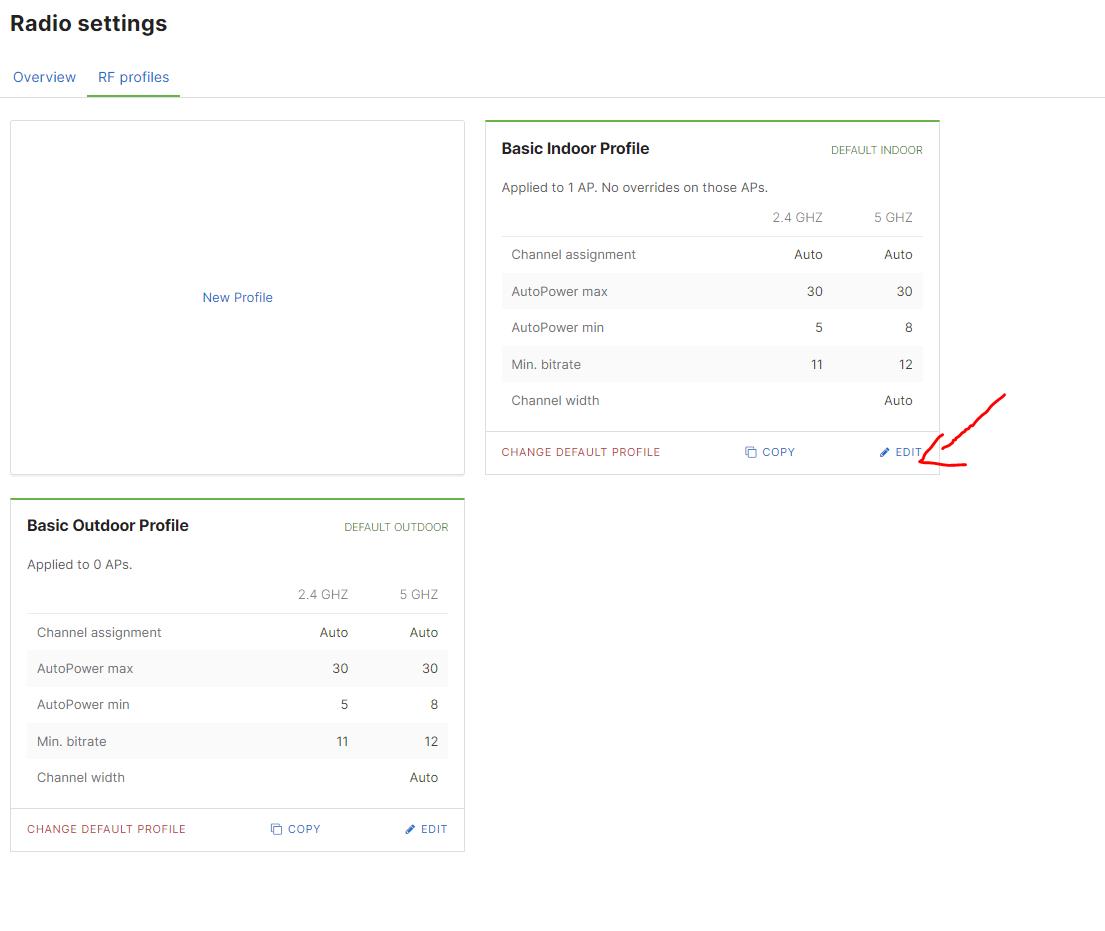
7. Incorrect VLAN Configuration
VLAN errors can prevent proper network segmentation or block device traffic.
How to Fix It
Under Wireless, open Access Points and update VLAN tagging so devices receive the correct network assignment.
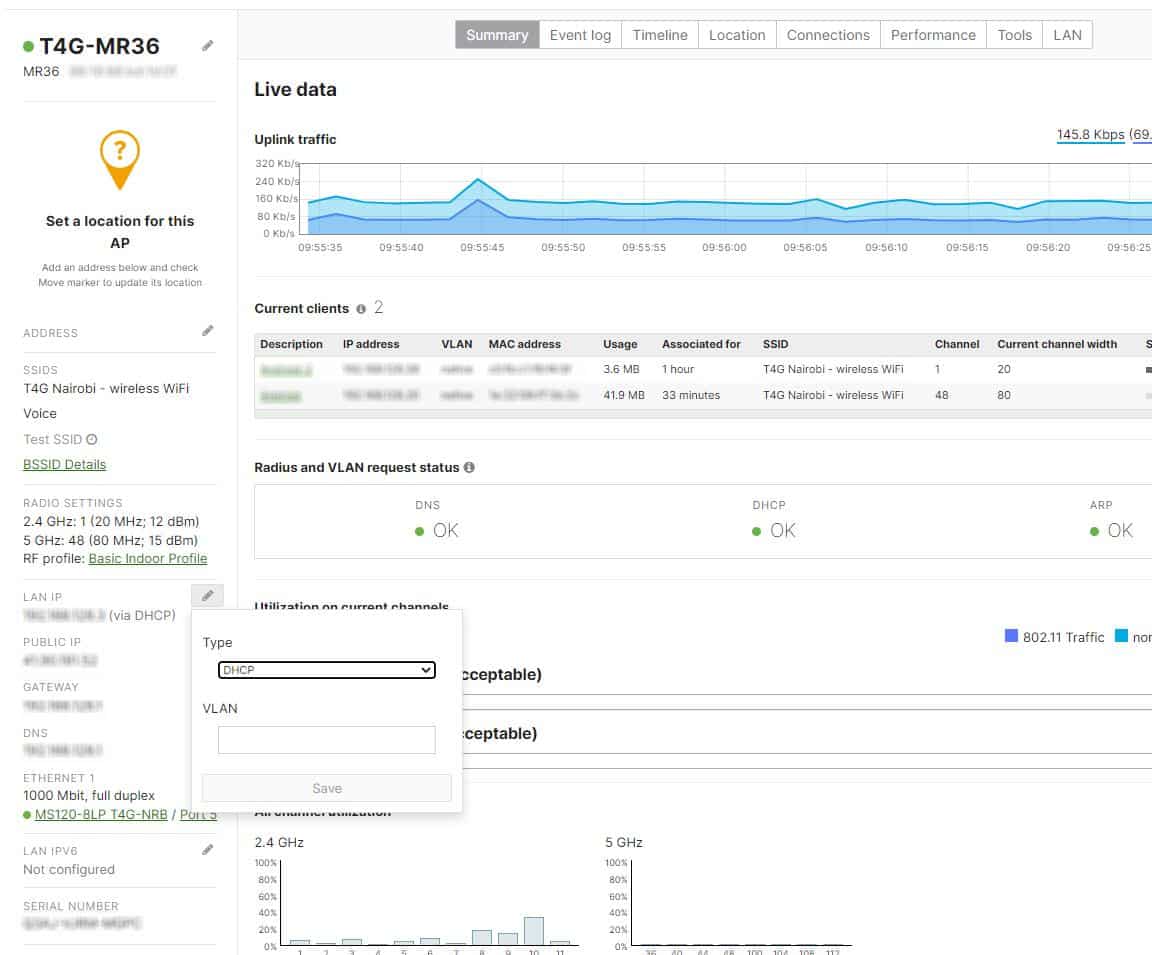
8. Interference from Other Devices
Nearby devices, such as microwaves or cordless phones, can create interference.
How to Fix It
Choose cleaner channels and verify access points are not placed near interference sources.
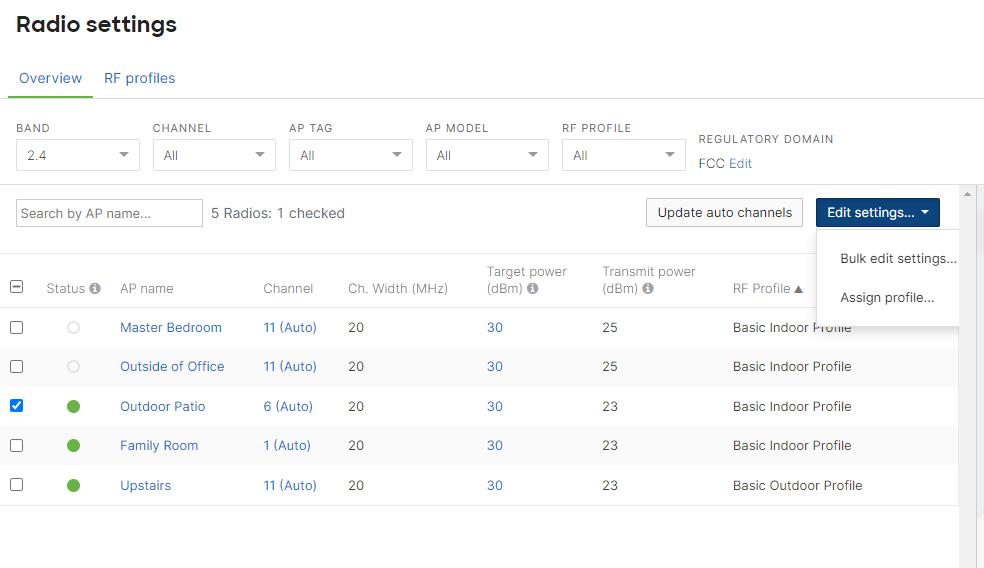
9. Poor Security Settings
Weak security settings leave the network vulnerable.
How to Fix It
Open Access Control in the Wireless section and update password strength and authentication methods.
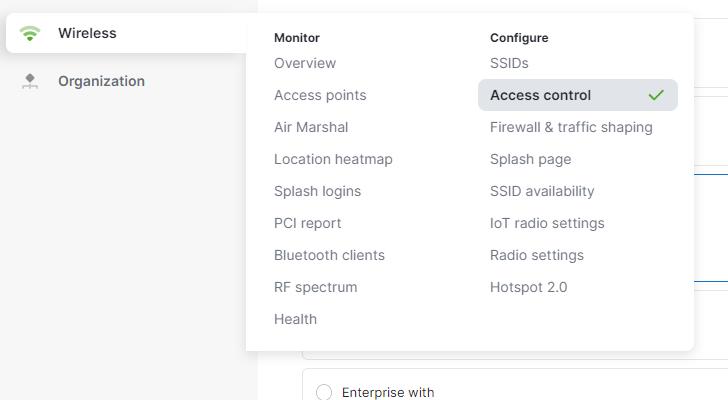
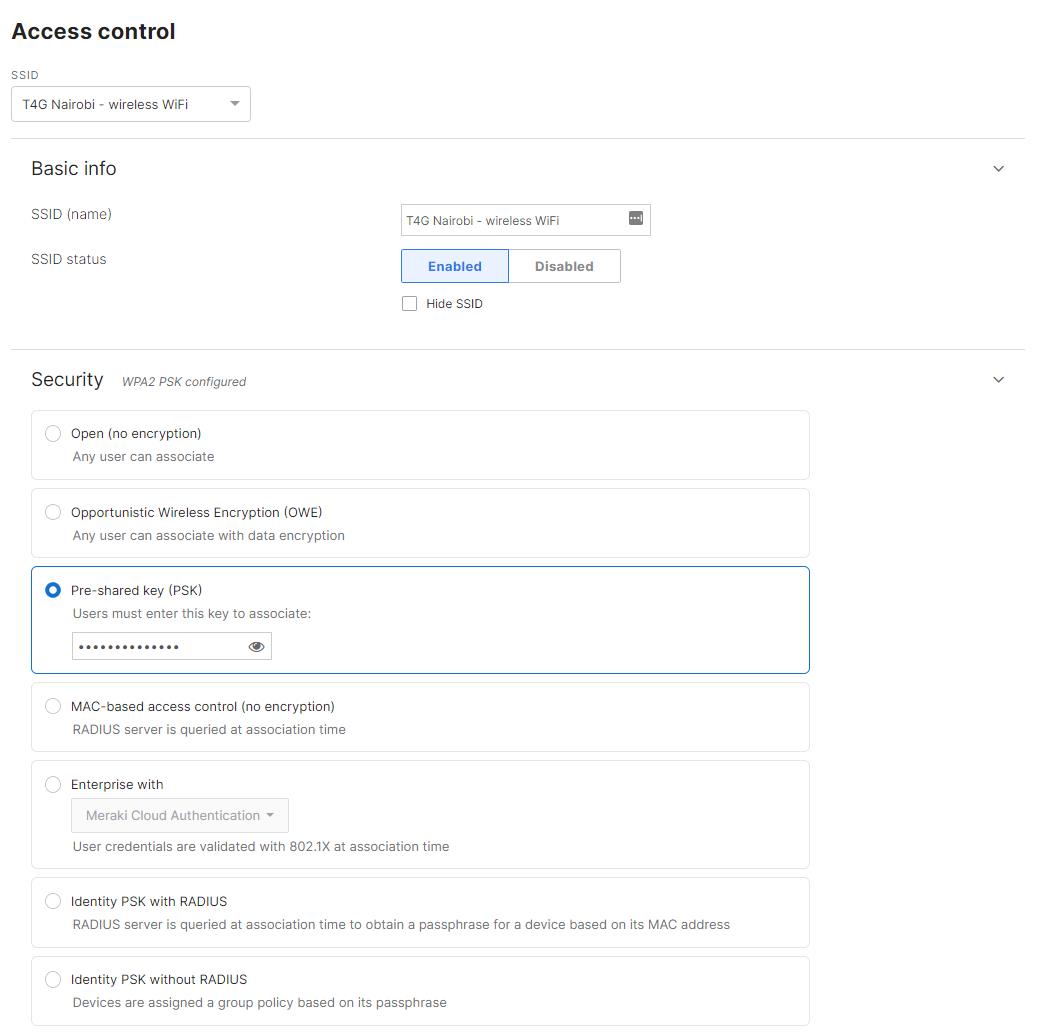
10. Failure to Update Firmware
Outdated firmware may contain bugs or security issues.
How to Fix It
In Network-wide, open General to check for updates and schedule automatic firmware installation.
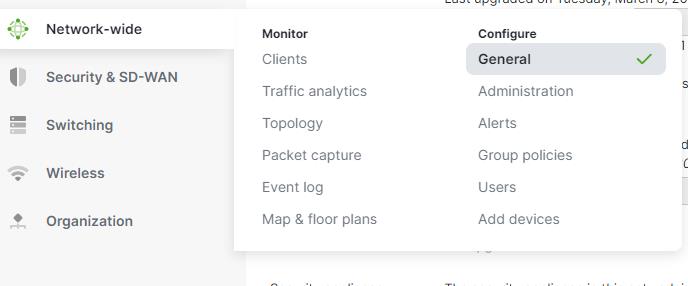
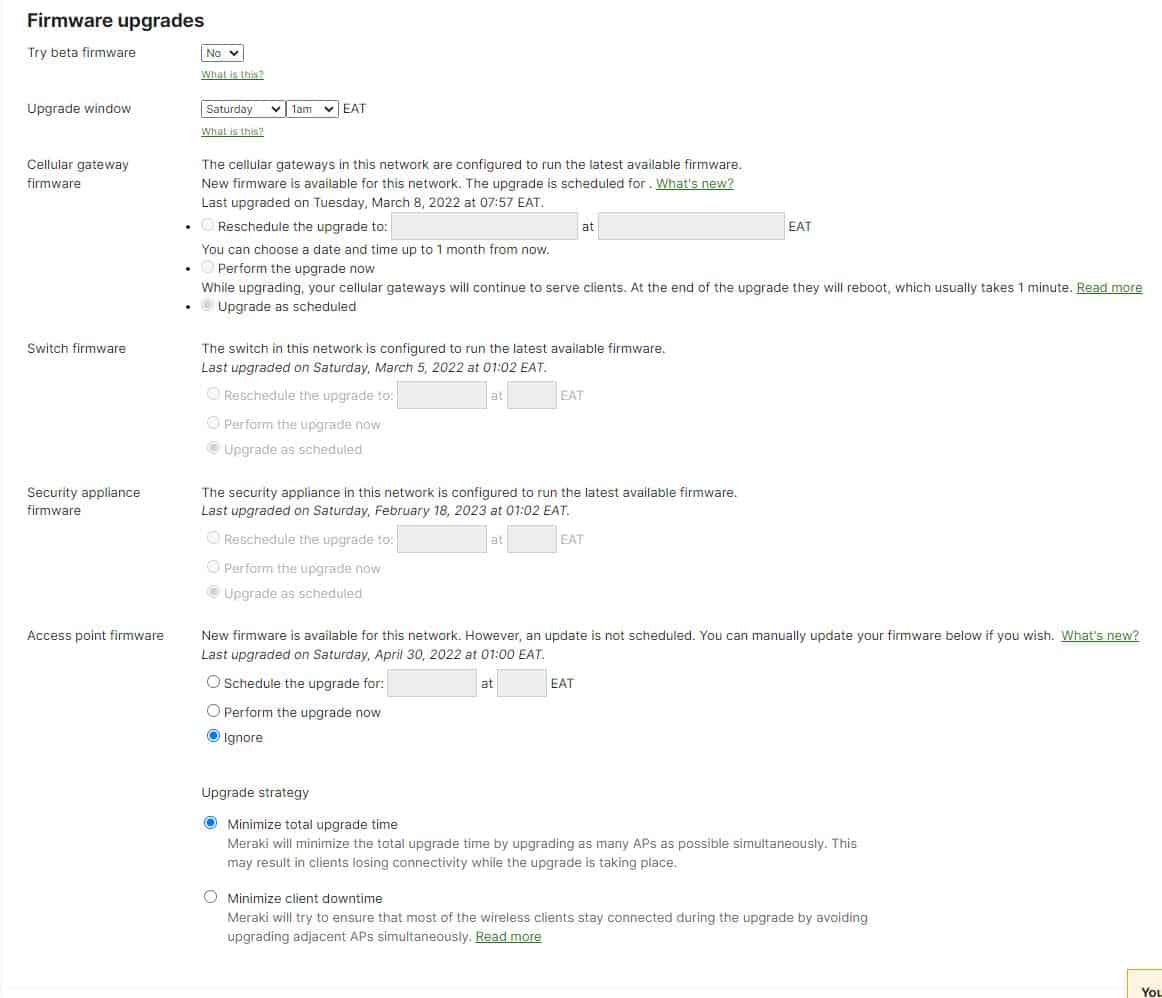
11. Insufficient DHCP Pool
A small DHCP range can prevent devices from receiving IP addresses.
How to Fix It
In Security and SD WAN, review DHCP settings and expand the IP range if needed.
12. Improper QoS Configuration/ Traffic shaping
Without QoS rules, important applications may slow down during peak usage.
How to Fix It
Go to Firewall and traffic shaping within the Wireless menu and set priorities for important traffic.
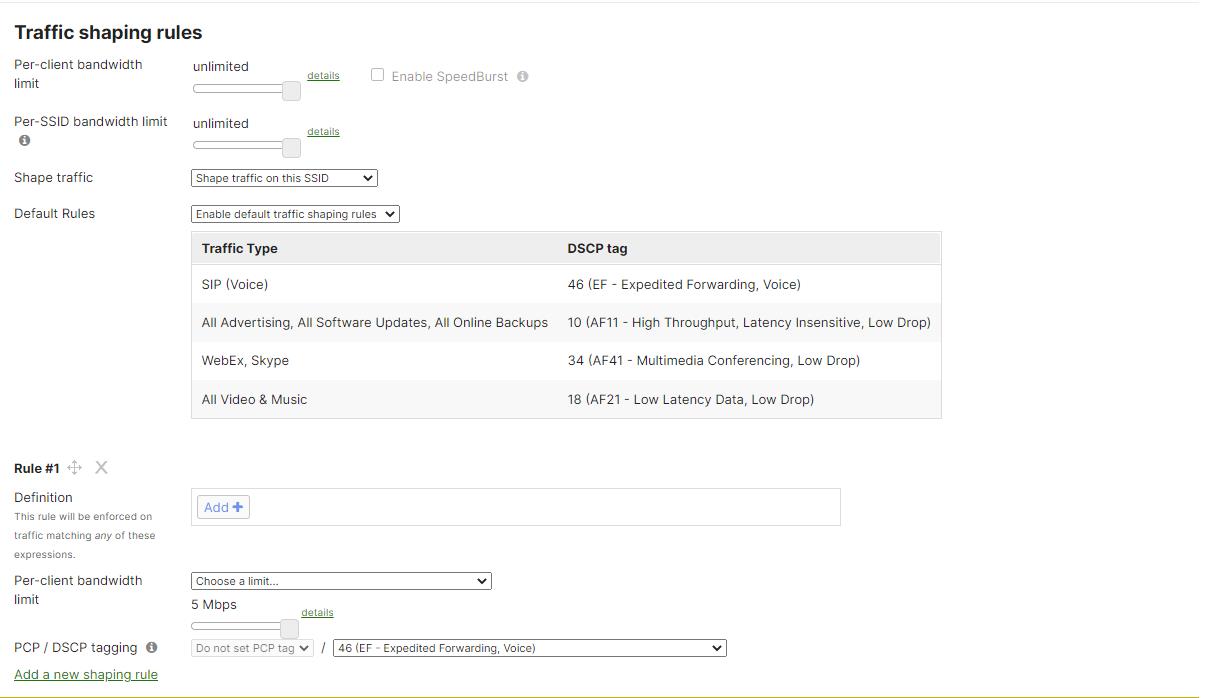
13. Incorrect DNS Configuration
Wrong DNS settings can block access to websites and services.
How to Fix It
In Security and SD WAN, open Appliance status and confirm DNS settings point to the correct servers.
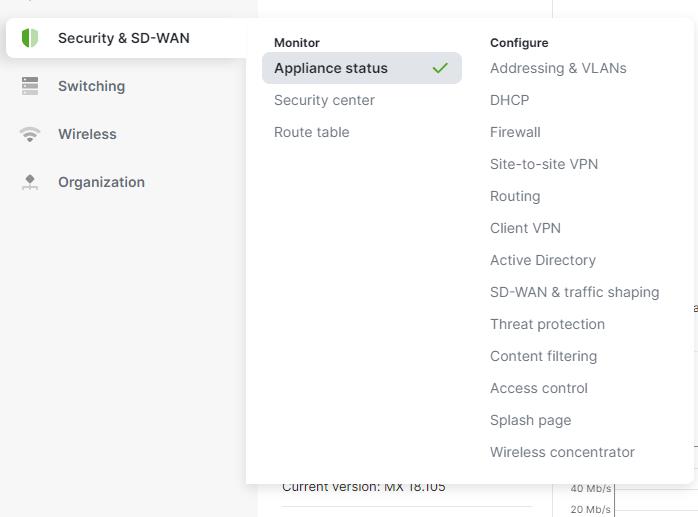
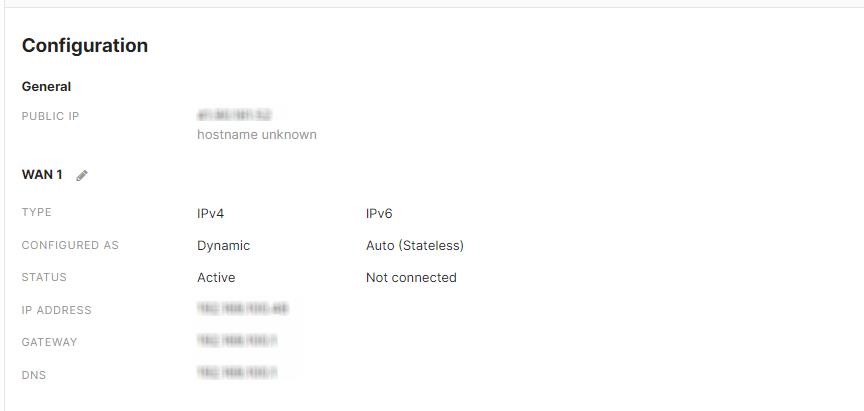
14. Incorrect NAT Meraki Configuration
Incorrect NAT settings can prevent access to online services.
How to Fix It
Under Security and SD WAN, open Firewall and review NAT rules.
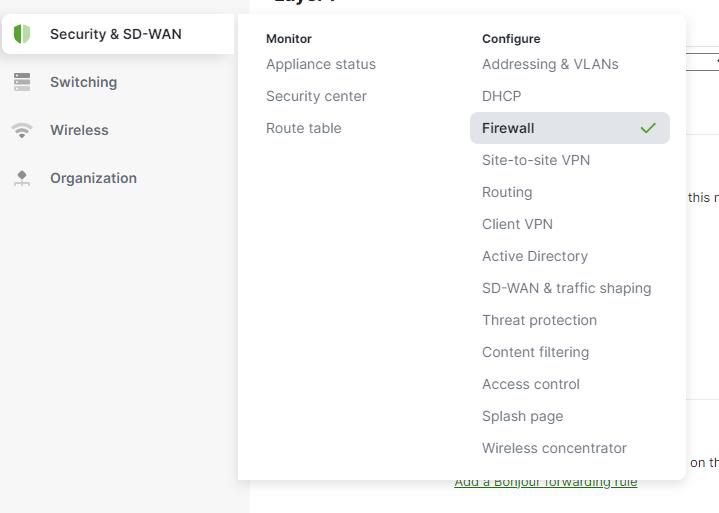
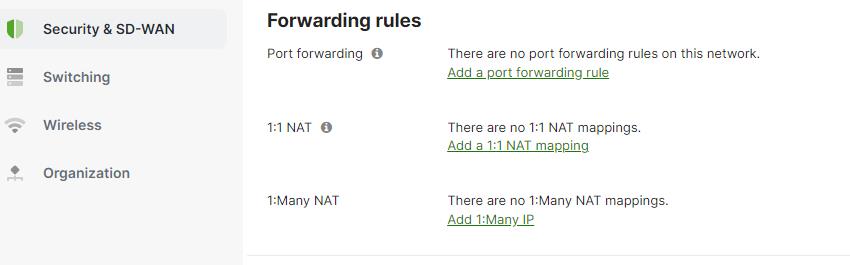
15. Misconfigured Access Control
Incorrect access control settings can block users from connecting or reduce security.
How to Fix It
Open the Access Control section in Wireless and confirm authentication and access rules are correct.
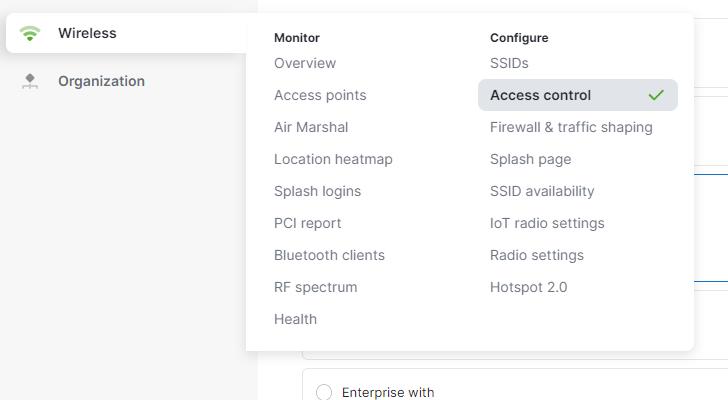
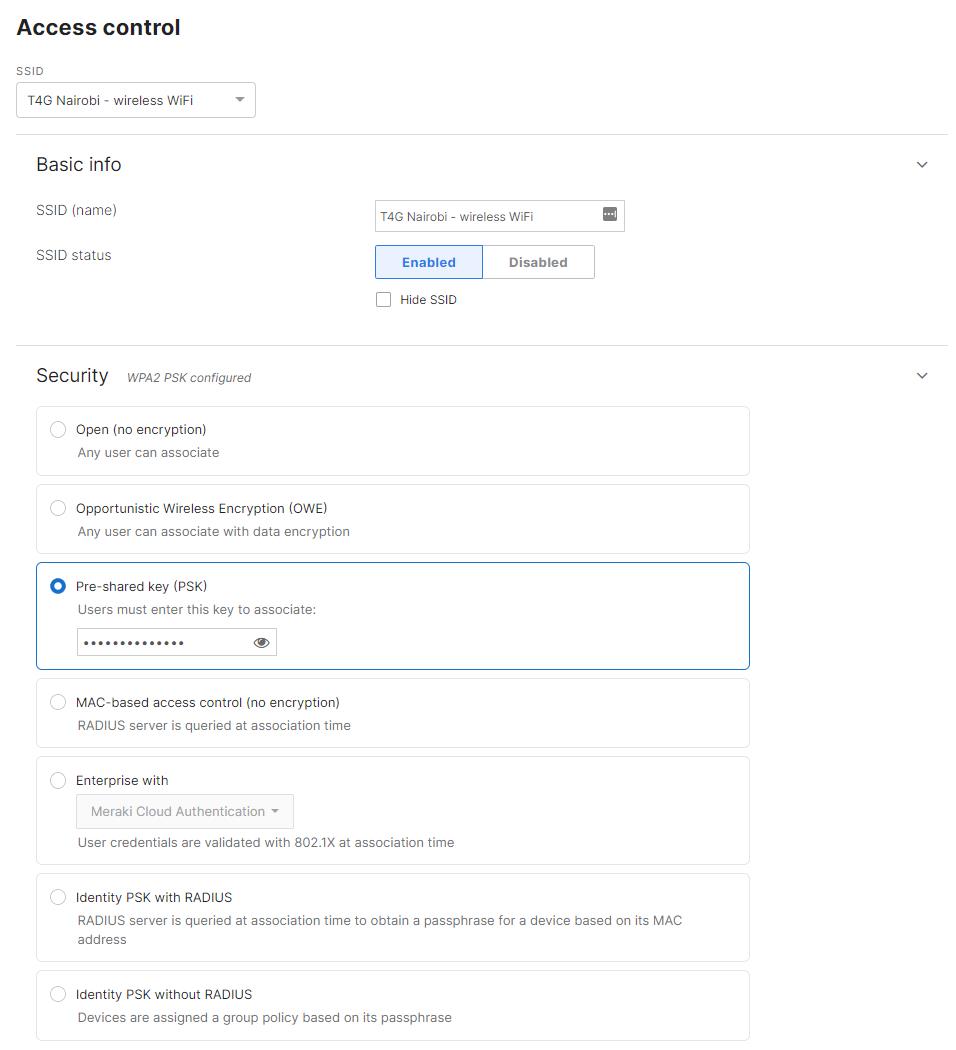
16. Inadequate Load Balancing
Uneven traffic distribution can overload a single access point.
How to Fix It
Go to SD WAN and traffic shaping, and update load balancing settings so traffic is distributed evenly
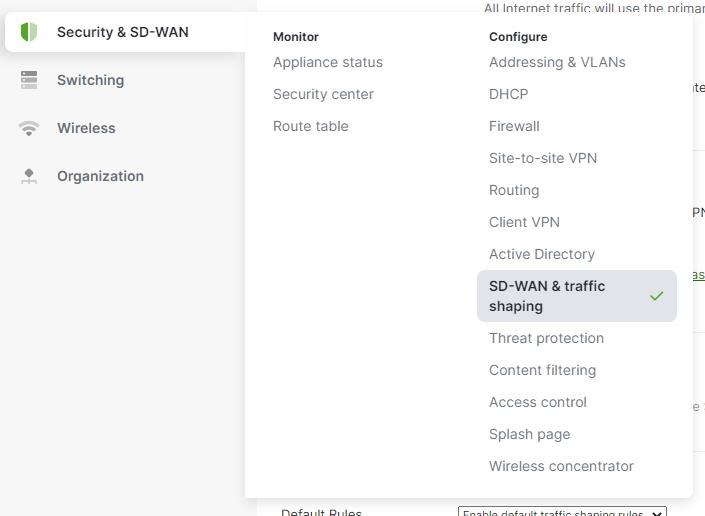
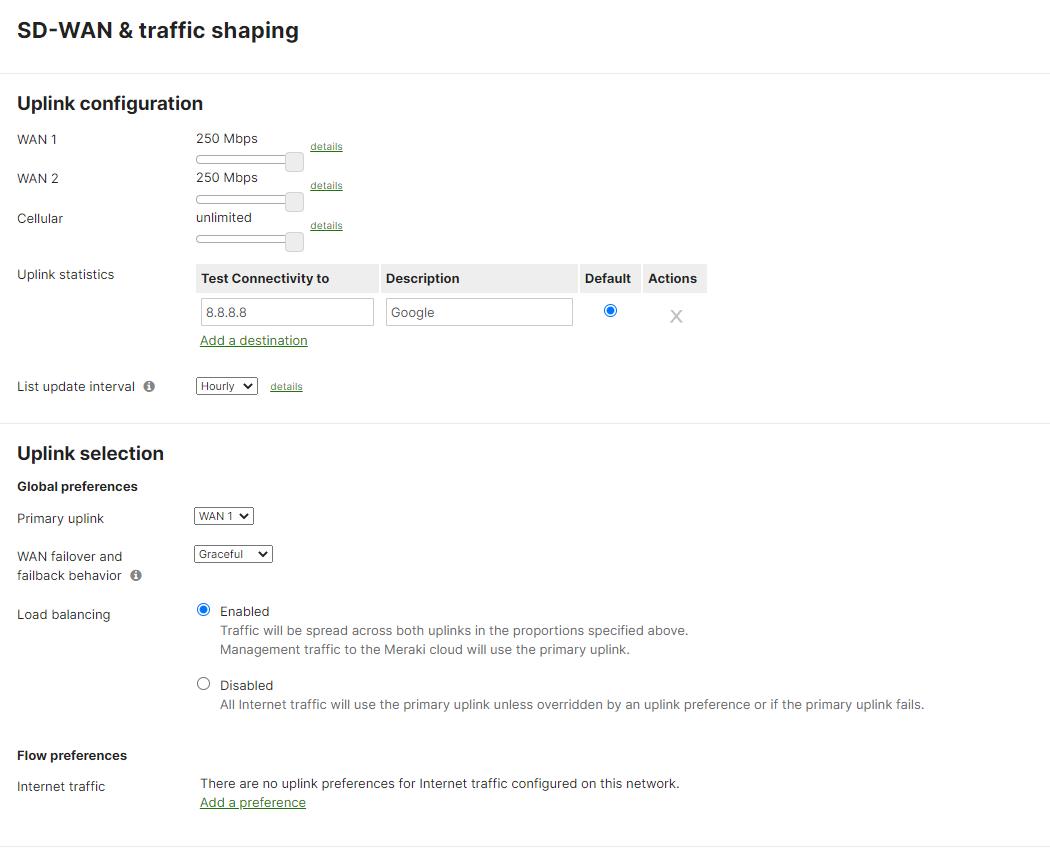
17. Misconfigured DHCP Relay
Incorrect DHCP relay settings can prevent users from receiving IP addresses.
How to Fix It
In the Switch menu, open Routing and DHCP and update relay settings to point to the correct server.
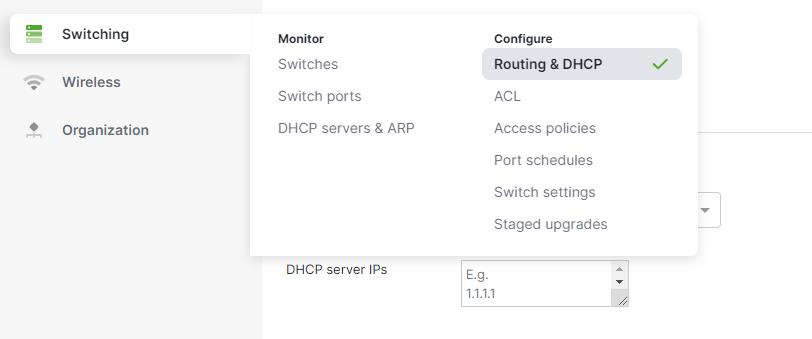
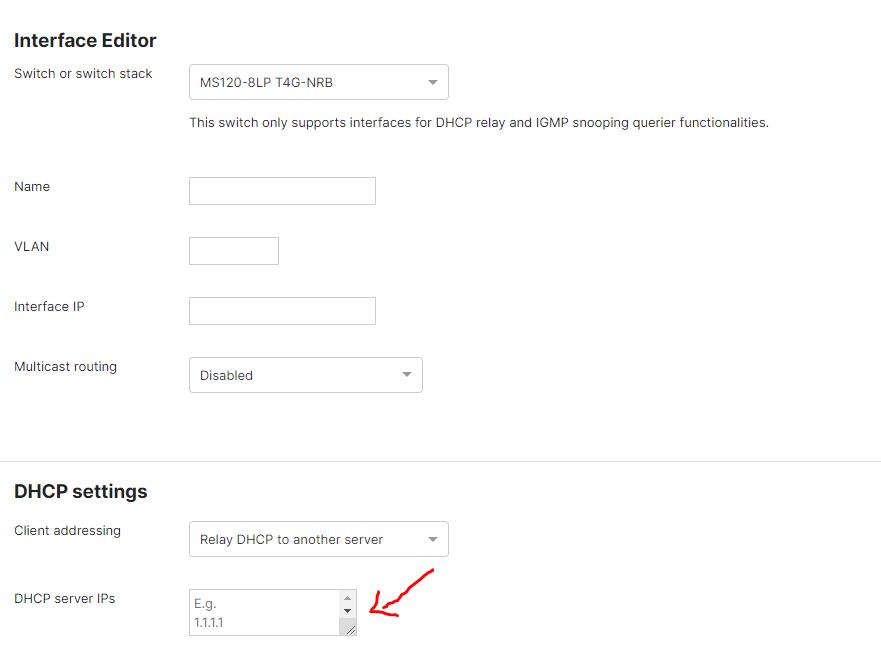
18. Inadequate Power Budget
Some networks do not provide enough PoE power for all access points.
How to Fix It
Review available PoE capacity and add injectors or additional power if needed.
19. Misconfigured Radio Profiles
Incorrect RF profiles can cause speed and connection issues.
How to Fix It
Open Radio settings and update RF profiles based on your environment needs.
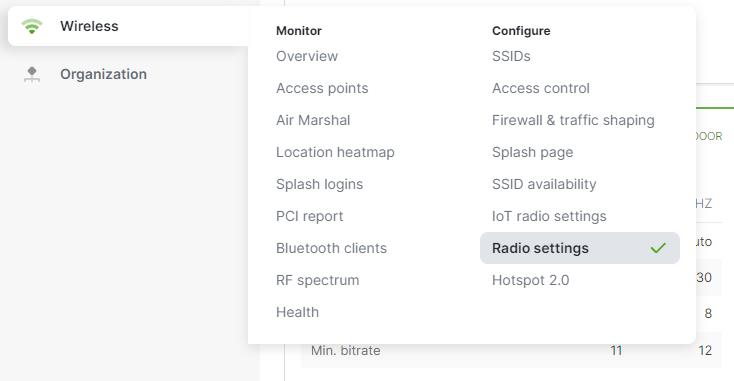
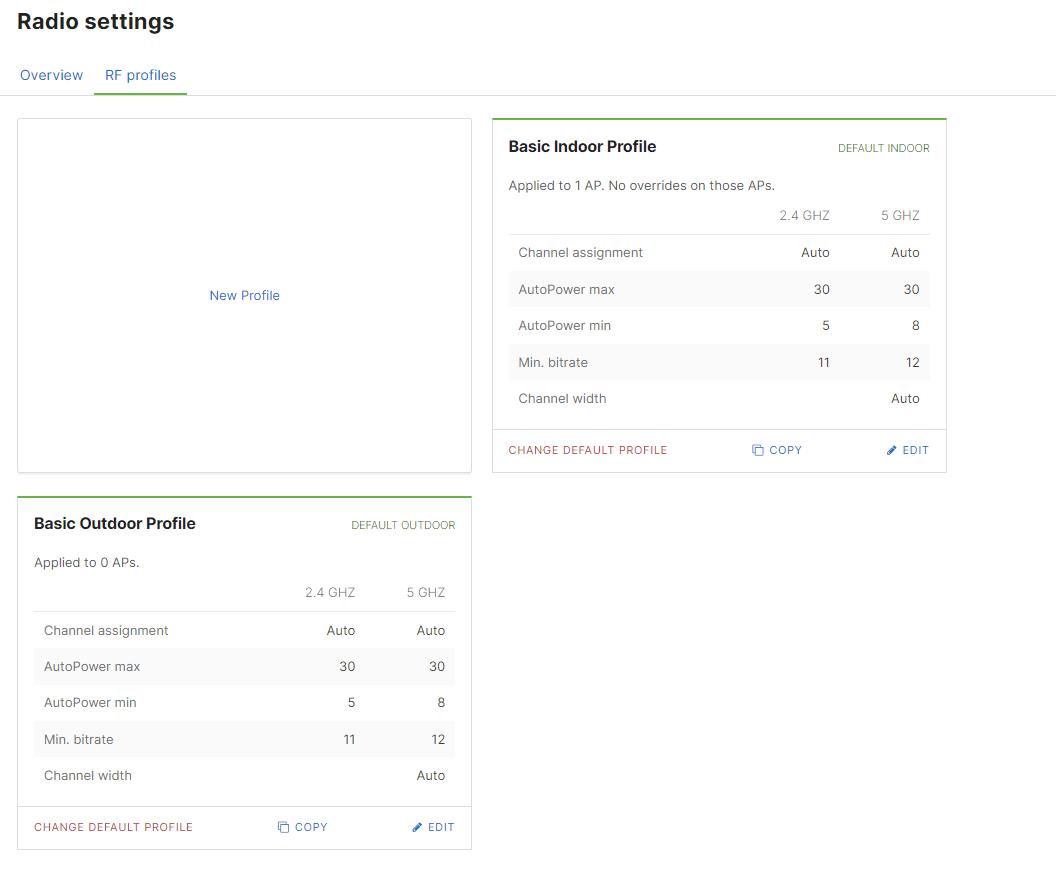
20. Under-provisioning a WiFi network
A common issue is relying on a single access point to serve too many users or too much space.
How to Fix It
Deploy additional access points to provide dependable Wi-Fi across the building.
Meraki Configuration Mistakes Conclusion
Configuring a Meraki MR network can be complex, but avoiding these common issues helps nonprofits maintain dependable coverage and a safer environment for staff, volunteers, and community members. When in doubt, consulting a network specialist can help ensure everything is set up correctly.
Frequently Asked Questions
What problems do nonprofits face most often with Meraki MR access points?
Most issues come from configuration, such as incorrect channels, low transmit power, or missing security settings. These are usually easy to correct in the dashboard.
Do nonprofits need an IT team to manage Meraki MR networks?
Not always. The dashboard is simple to use, and many settings can be managed without a full IT staff. Nonprofits often handle daily tasks on their own.
How often should firmware be updated?
Meraki updates firmware on a regular schedule. Nonprofits should enable automatic updates so the network stays current without extra work.
What is the best way to avoid interference in a busy building?
Spacing access points properly and selecting clean channels helps reduce interference. The Radio settings section of the dashboard provides tools to review and improve channel use.
Can a nonprofit use both wired and wireless devices with Meraki MR access points?
Yes. Meraki MR access points work alongside switches and other Meraki devices, which makes it easier to support a mix of wired and wireless equipment.
What happens if a license expires on an access point?
If the license expires, the access point stops serving clients. Nonprofits should track license dates in the dashboard to avoid service interruptions.
How can a nonprofit tell if it needs more access points?
Slow speeds, dropped connections, or crowded usage in certain rooms often indicate the need for additional access points or adjustments to coverage settings.

